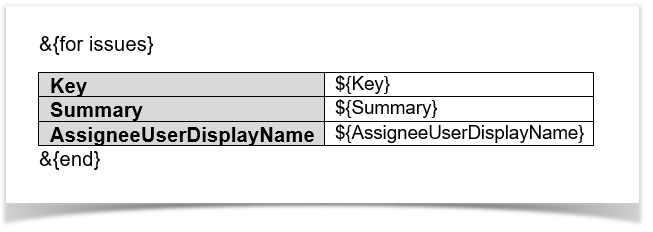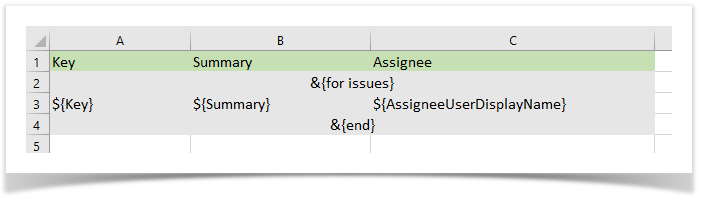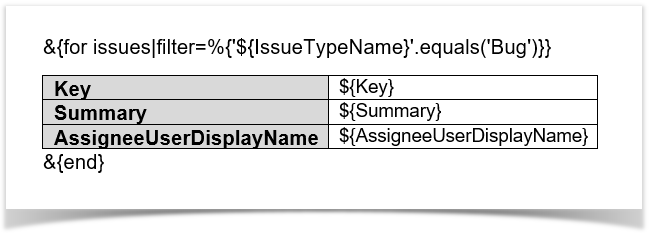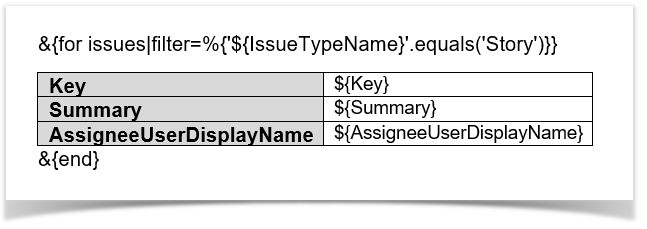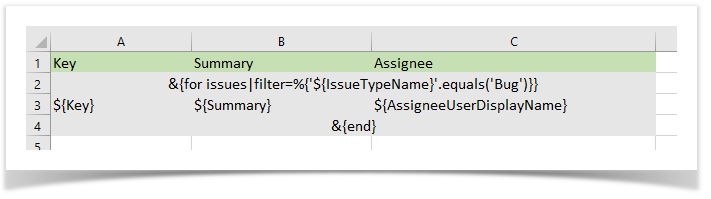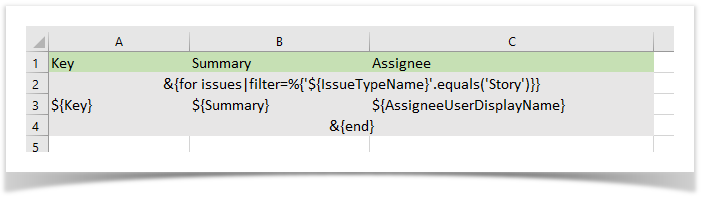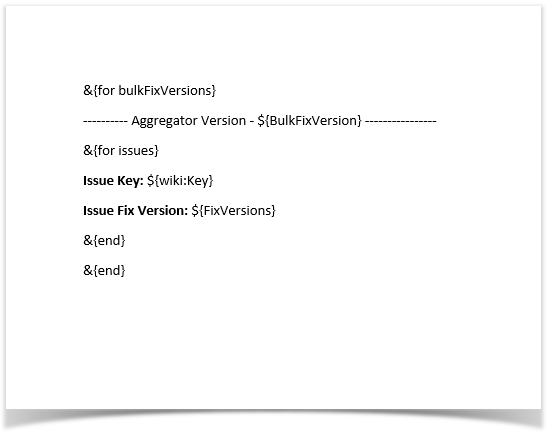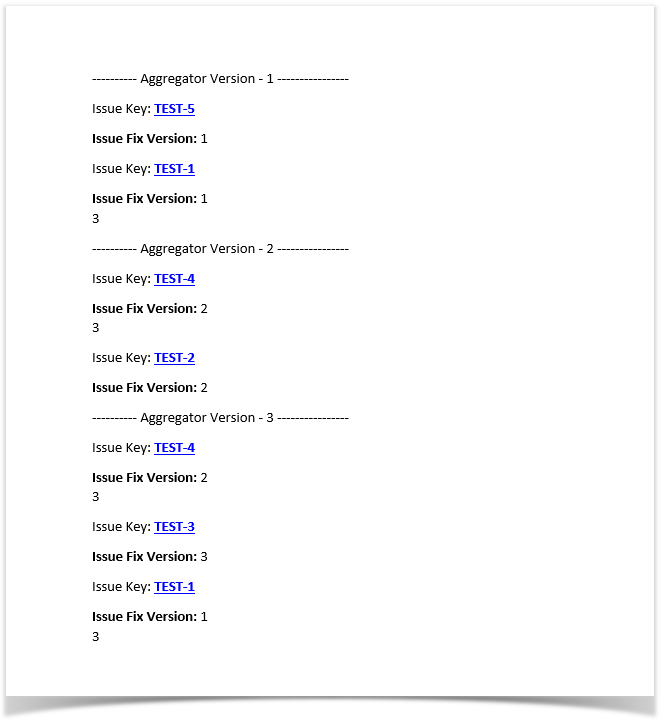Exporting Multiple Issues with Static Sections
Sometimes, you may want to export multiples issues, without reproducing some sections of the template. For instance, you may want to create a cover section or some information to be added at the end of the document.
Xporter allows you to define which sections of the template will be rendered for each issue, and which sections will be static. The notation is demonstrated in the example below:
The image below demonstrates a Word template to bulk export multiple issues:
As this notation provides lots of combinations, we advise checking the sample template (SampleBulkExport.docx) on the Samples Page.
The image below demonstrates an Excel template to bulk export multiple issues:
Static Sections with Filters
You can push the static sections functionality to another level of control by applying filters to the iterations. This can be useful if you want to export multiple issues, and place the issues of a specific issue type (e.g., Bug) in one section of the template and the issues of another type (e.g., Story) in another. The notation is demonstrated in the example below:
The image below demonstrates a Word template to bulk export with static sections and filters applied to the iteration of issues.
or
As this notation provides lots of combinations, we advise checking the sample template (SampleBulkExportFilters.docx) on the Samples Page.
The image below demonstrates an Excel template to bulk export with static sections and filters applied to the iteration of issues.
or
Static Sections with Aggregator Iterations
Xporter can aggregate each issue in a Bulk Export to its respective aggregator value.
A Xporter Aggregator Iteration is, as its name indicates, an iteration that allows you to export each issue belonging to each aggregator value.
There´s currently only one type of aggregator iteration available, Bulk Fix Versions. We are planning the release more types of aggregators in the near future.
This feature is also available in Excel templates.
The image below demonstrates a Word template that applies the logic in the code sample above:
The result is as follows: