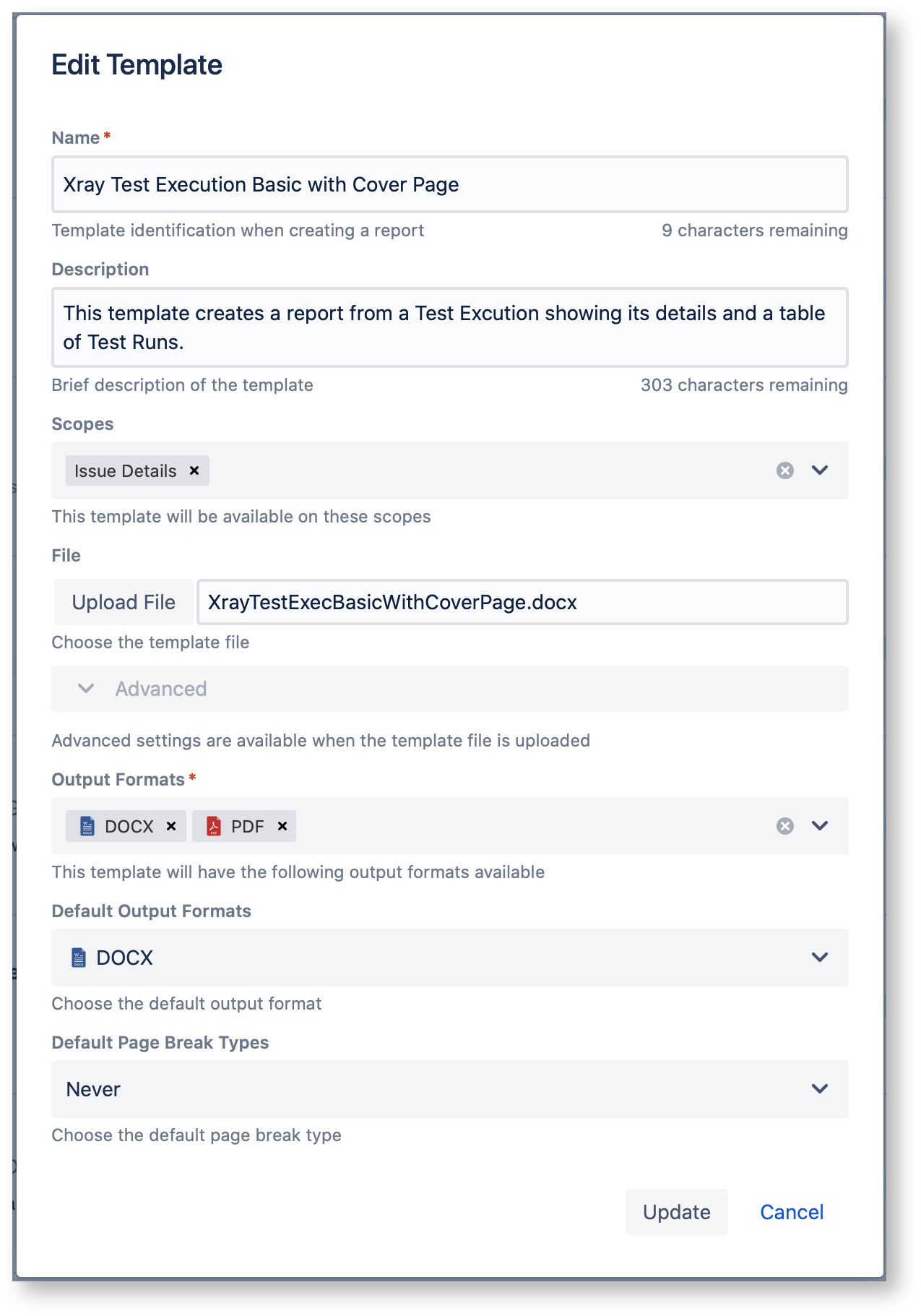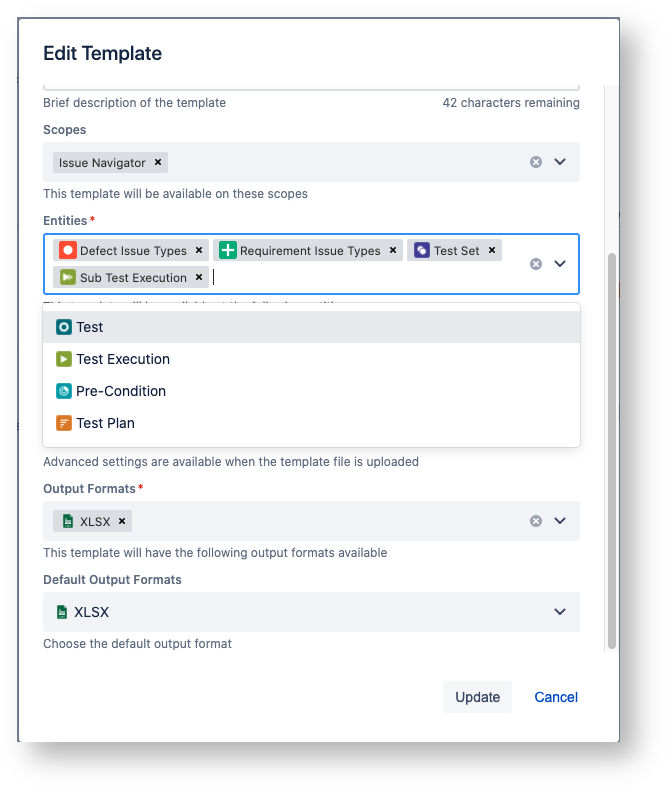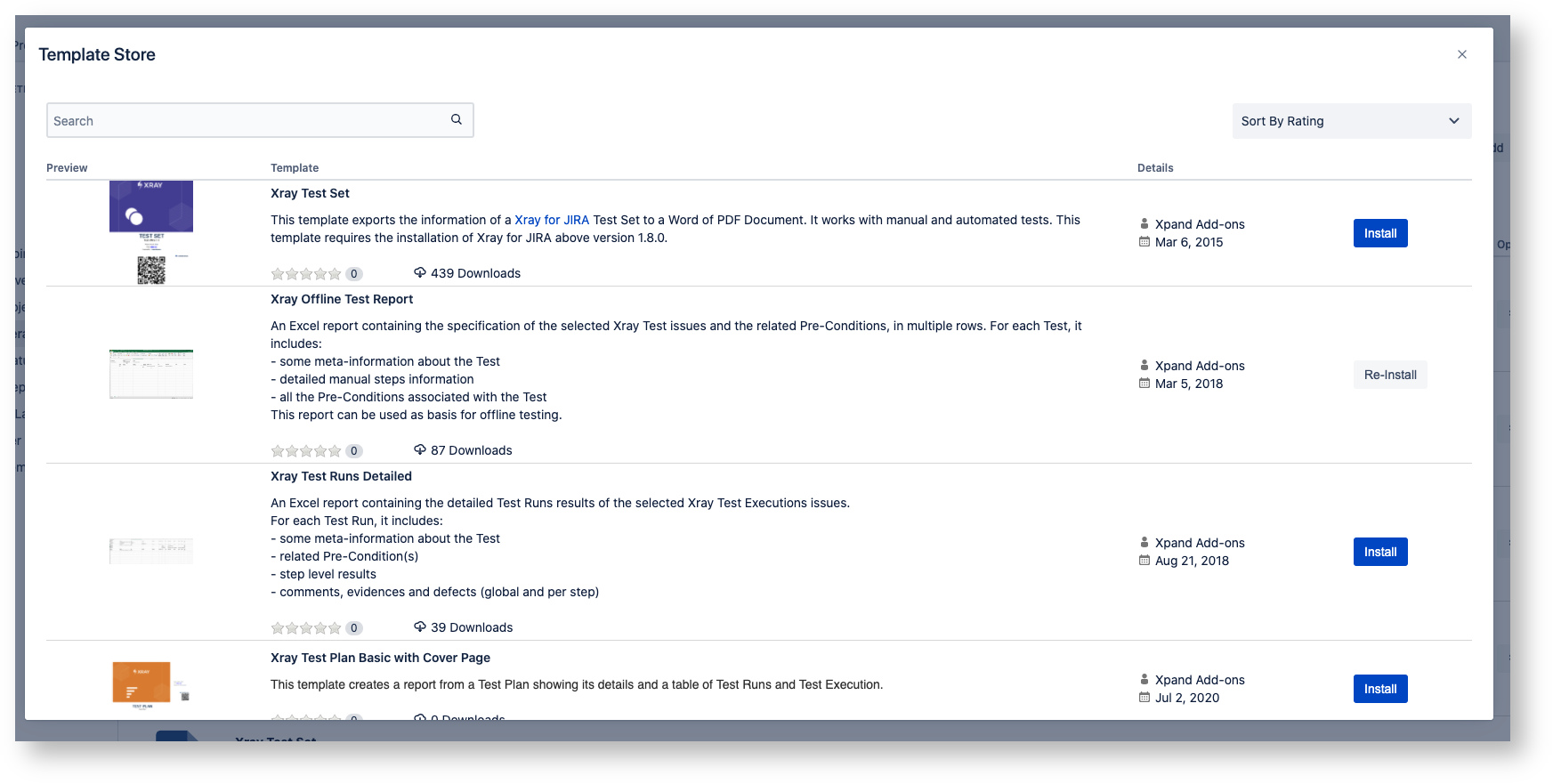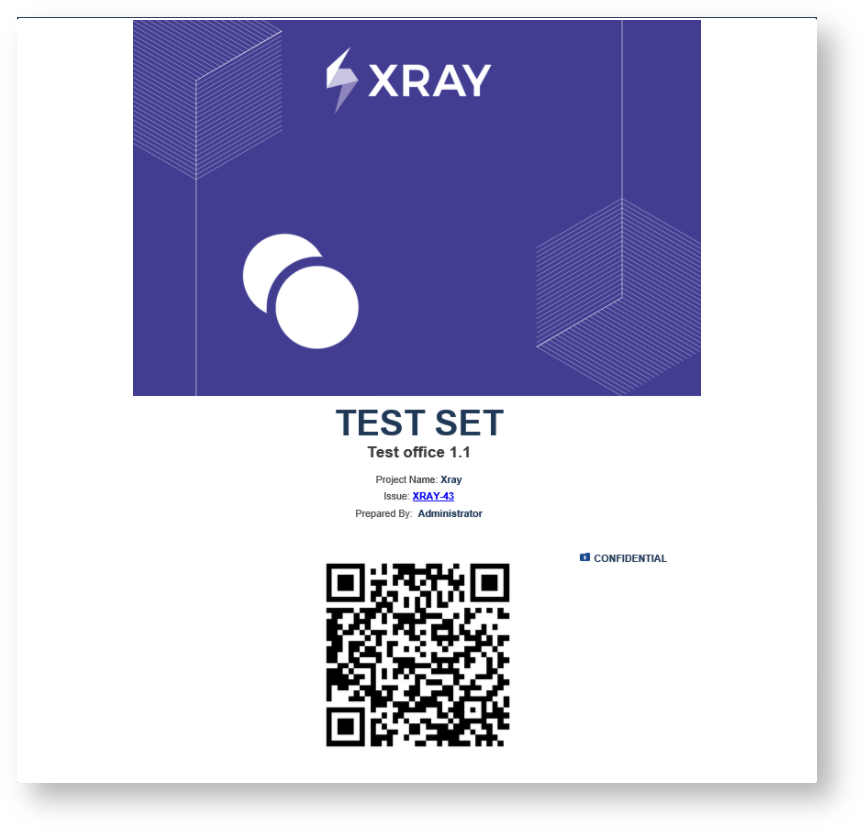...
| Section |
|---|
| Column |
|---|
Template DetailsEach template has the following attributes: - Name: the name that is displayed to the users in order to select the template to export the issue(s) information.
- Description: here you can describe what is the goal of the template up to a maximum of 500 characters.
- Scopes: where the template will be available.
- Output formats: list of available template formats for a given input format. For more information go to Outputs Matrix Page.
- Default output format: one of the output formats allowed to be displayed as default.
- Default break page type: handles how Xray - Document Generator should break pages. The following break pages are supported:
- Never
- Issues
- Components
- Issue Types
- Projects
Template ScopesTemplate scopes define where the template will be available. The following scopes are available: Scope | Location |
|---|
| Issue Navigator | Issue Navigator screen | | Issue Details | Issue details screen |
|
| Column |
|---|
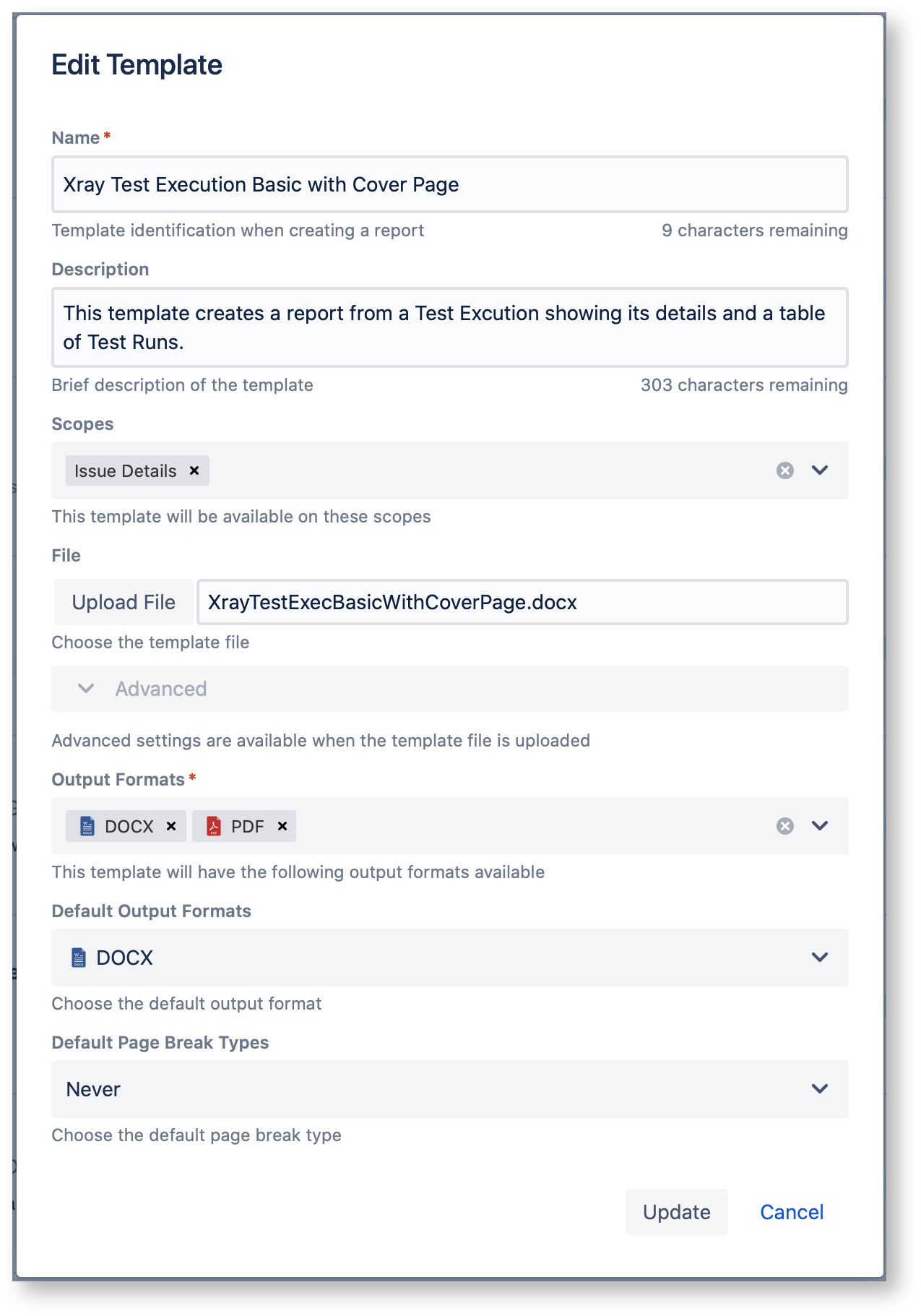
|
|
Template Entities
An Xray Entity is any Xray issue Type or any issue defined as Defects or Coverable.
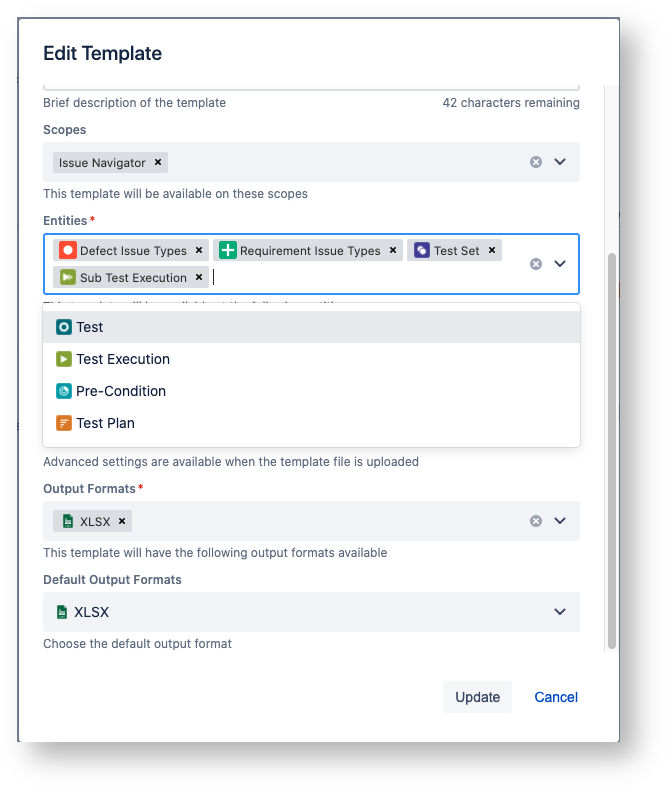 Image Removed
Image Removed
| Section |
|---|
Template StoreDocument Generator provides another way to get awesome templates. Use the Template Store to access and install templates provided by us, free of charge. The Store will be displayed in the dialogue and allows you to install and re-install all of the available templates. 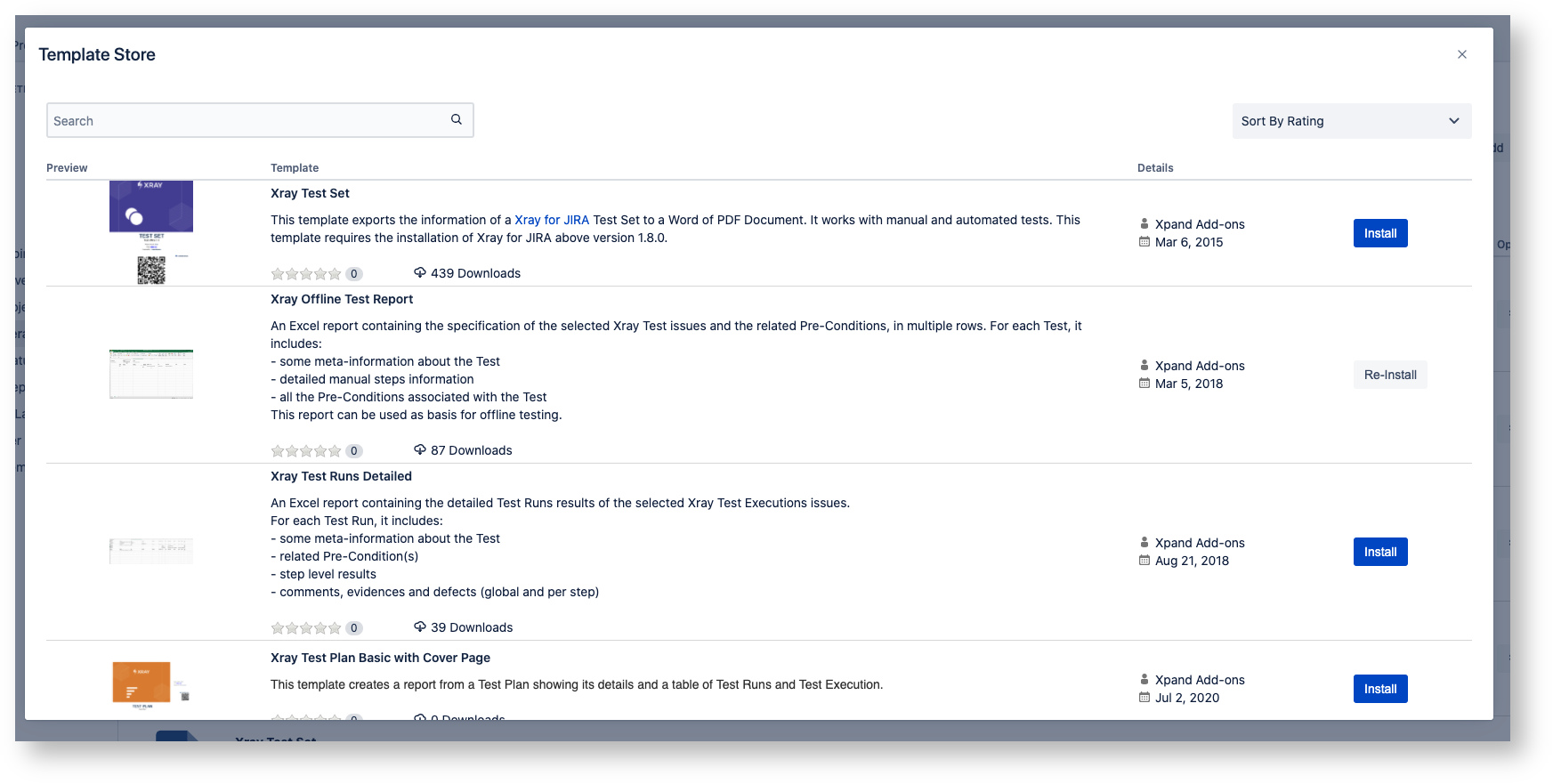 Furthermore, the template store also shows a thumbnail with the report generated based on the template selected. 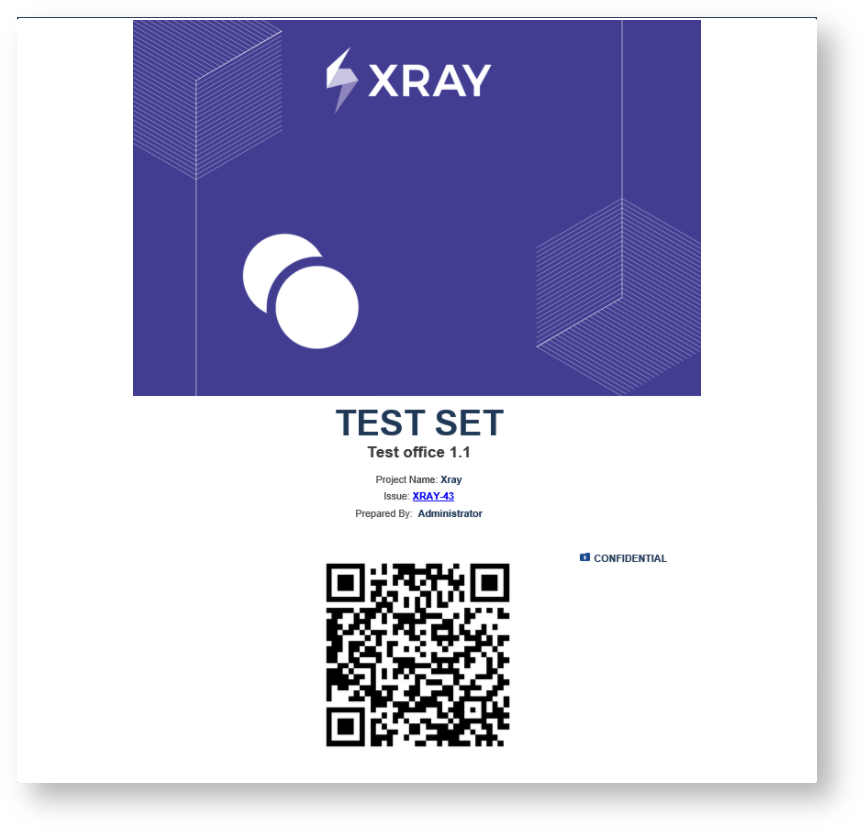
|
...