Versions Compared
Key
- This line was added.
- This line was removed.
- Formatting was changed.
The Audit Logs screen allows users access to exportation history, complete with exportation scope, final status, specific details on template used and many other details. These logs are created and updated along with the exportation process and are kept for 30 days after creation. This provides the ability to know at any time during this period the final status of all exportations that were attempted or concluded in the instance.
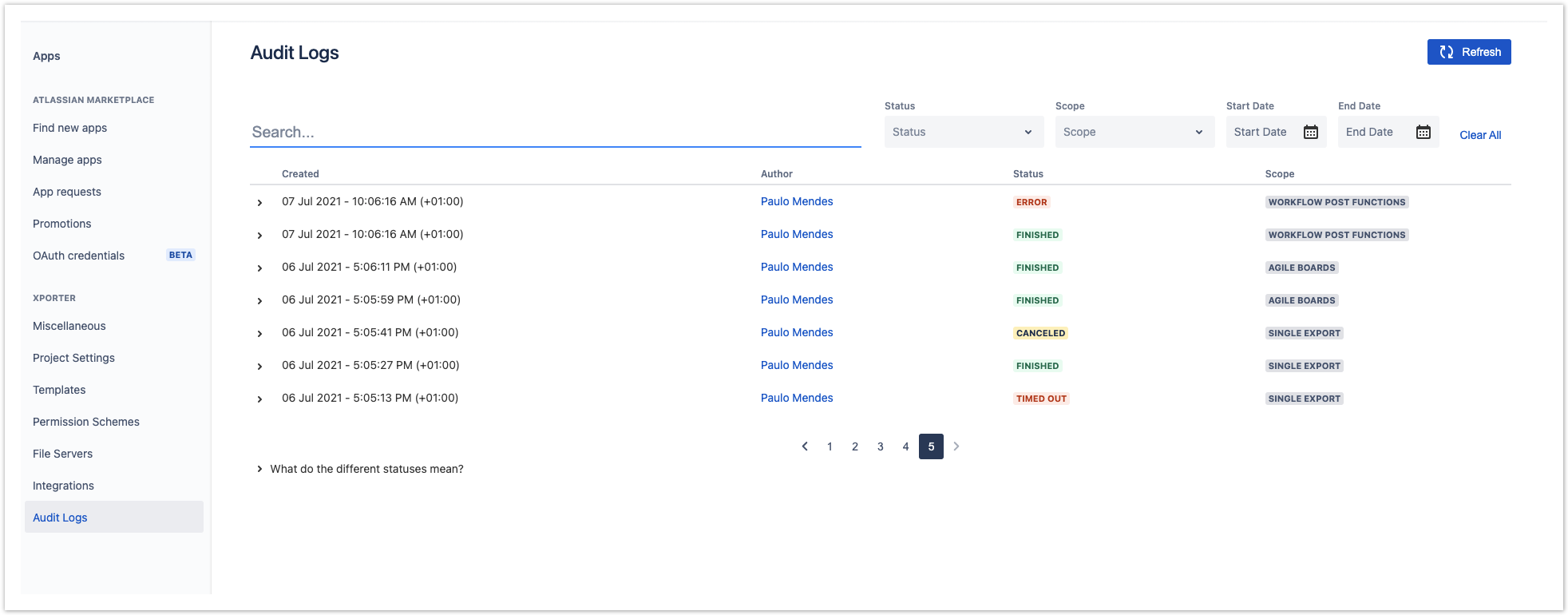
| Info |
|---|
The results are automatically sorted by descending order of creation date, making it so that the most recent logs are the first to show on the page. |
Details
The audit log row contains detailed information about the exportation, accessible by clicking in this icon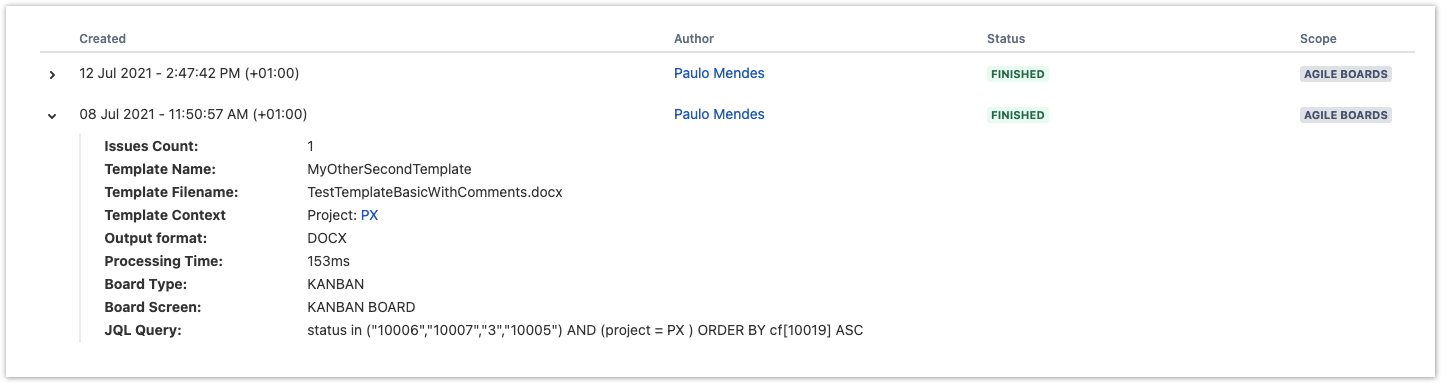
Example with an error.

Refresh
Clicking in this button 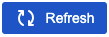 on the upper right corner, refreshes the page with fresh data but maintaining the same filters. This makes it so that it's possible to get the most recent logs without losing the filters already in place.
on the upper right corner, refreshes the page with fresh data but maintaining the same filters. This makes it so that it's possible to get the most recent logs without losing the filters already in place.
Filters
There are several filters that can be applied so that only relevant data is displayed. These filters are cumulative and applying each subsequent filter will result in finer sorting of the results.
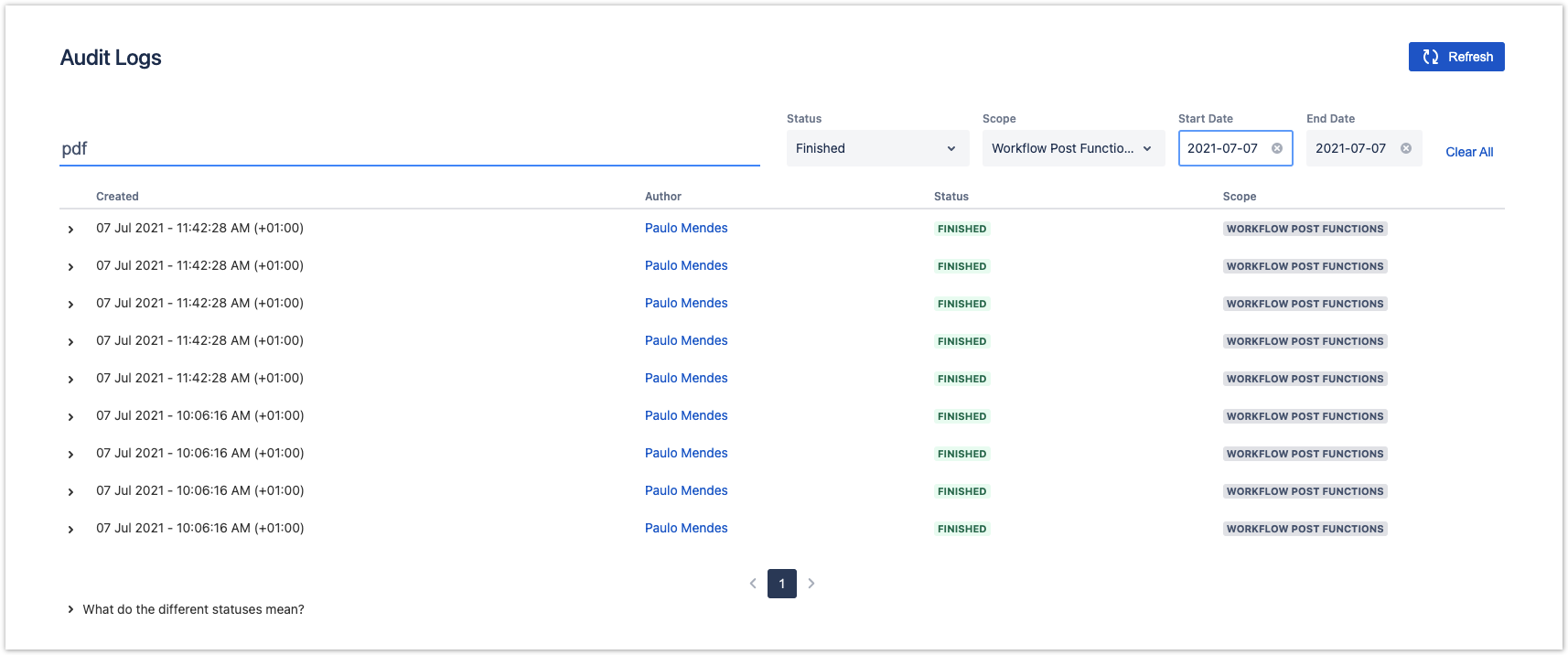 Image Added
Image Added
Search
Results can be filtered by searching for three different criteria: template name or filename or output format. Searches match partial results such as "template" when searching for the word "temp".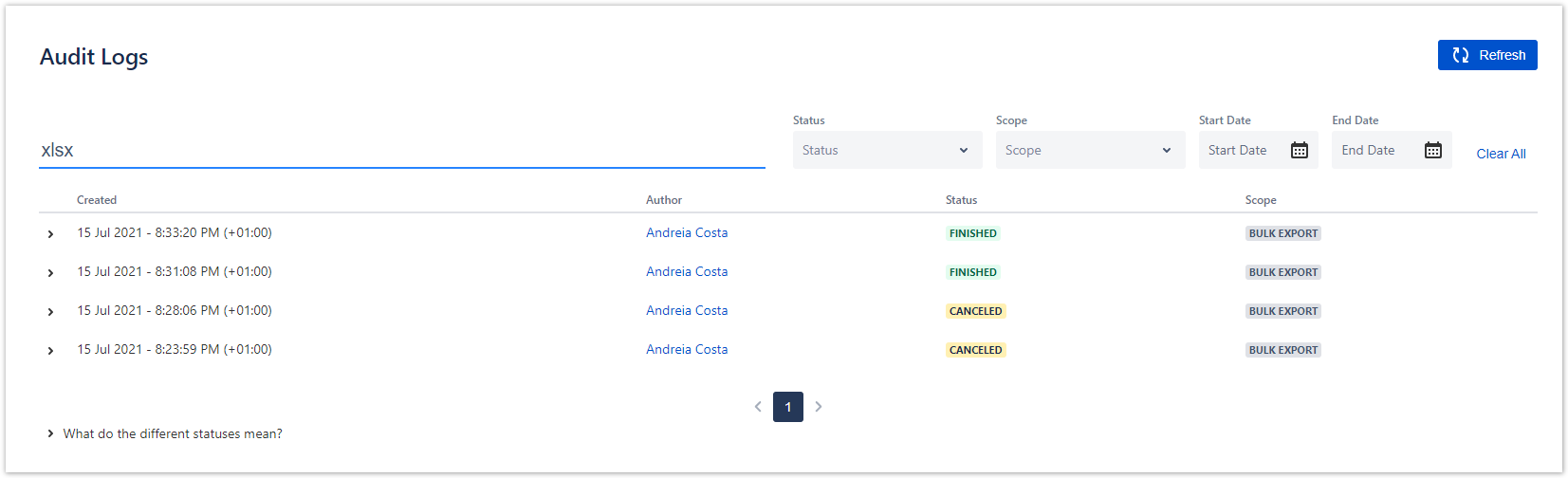 Image Removed
Image Removed
Status and Scope
These filters can be used together or each by its own. If used together, results will be whichever records match both criteria. Otherwise each will make it so that only that kind of status or scope is displayed.
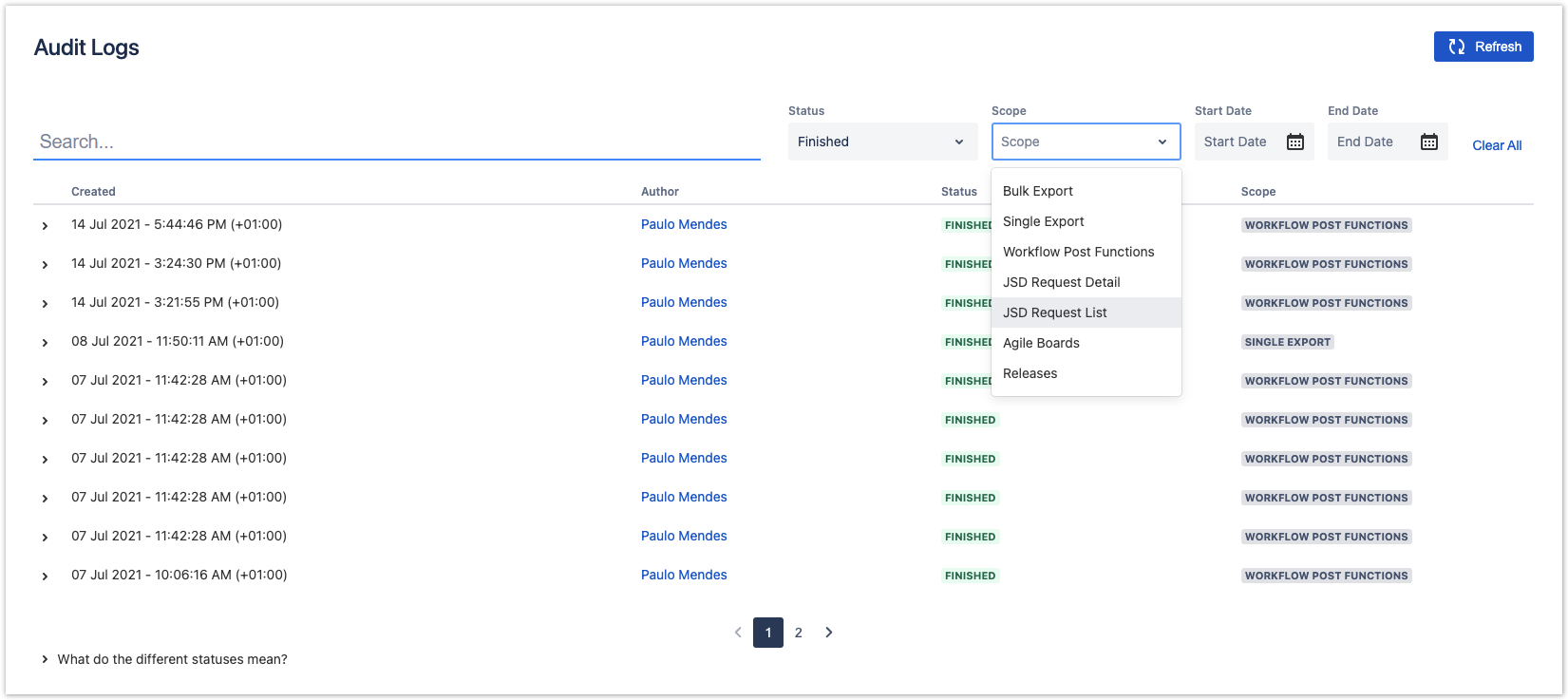 Image Removed
Image Removed
Start Date and End Date
Date filters can limit the search to a specific date range. If both dates are selected, results that fall within those limits are displayed. Additionally there's the possibility to choose only Start Date or End Date. In those situations, the results will be filtered from the specified date onwards (in the case of only defining Start Date) or up to a certain date (if only End Date is defined) not taking into account an upper or lower limit, respectively.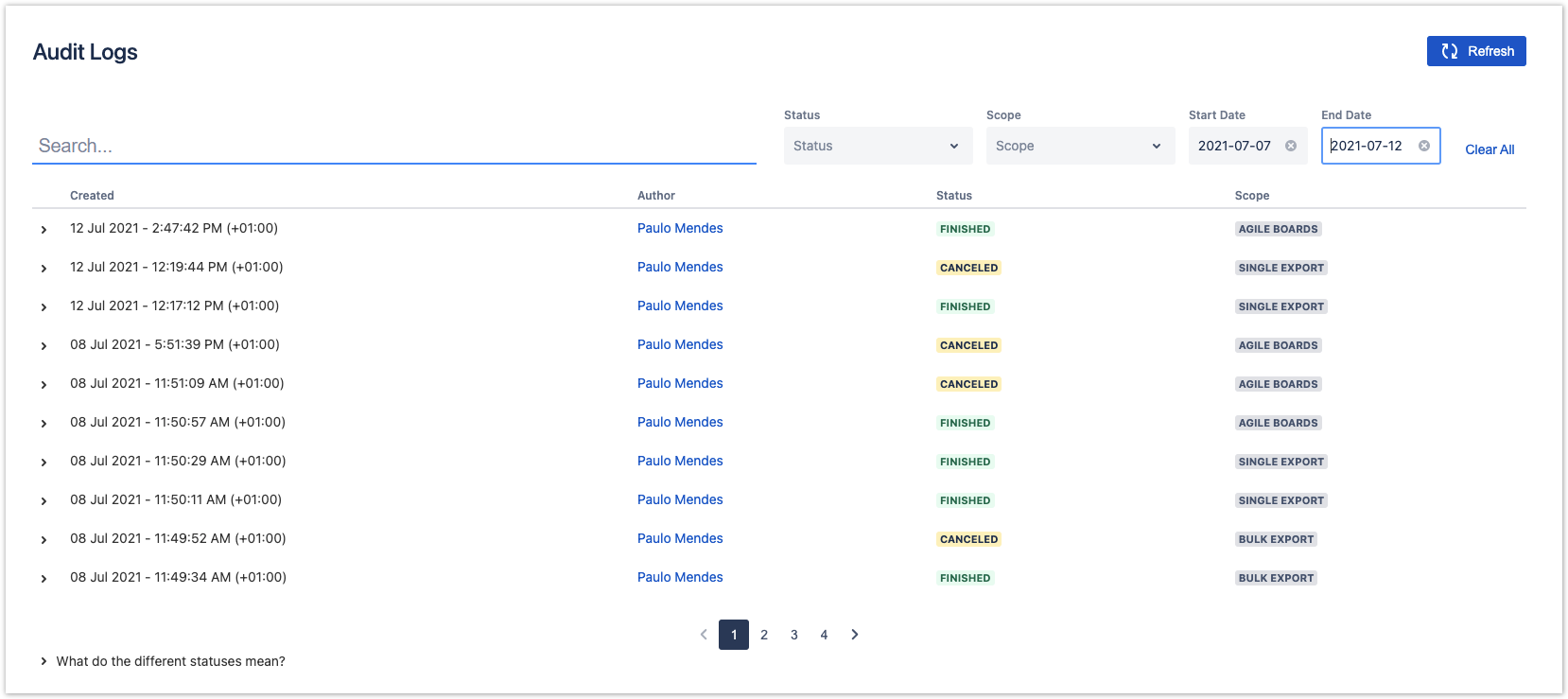 Image Removed
Image Removed
Clear All
This option clears all filters that are being currently applied, similar to when the page was first loaded. This is a different behavior from the refresh button which maintains all filters and only gets the most recent data. The following images displayed before and after example of the usage of Clear All.
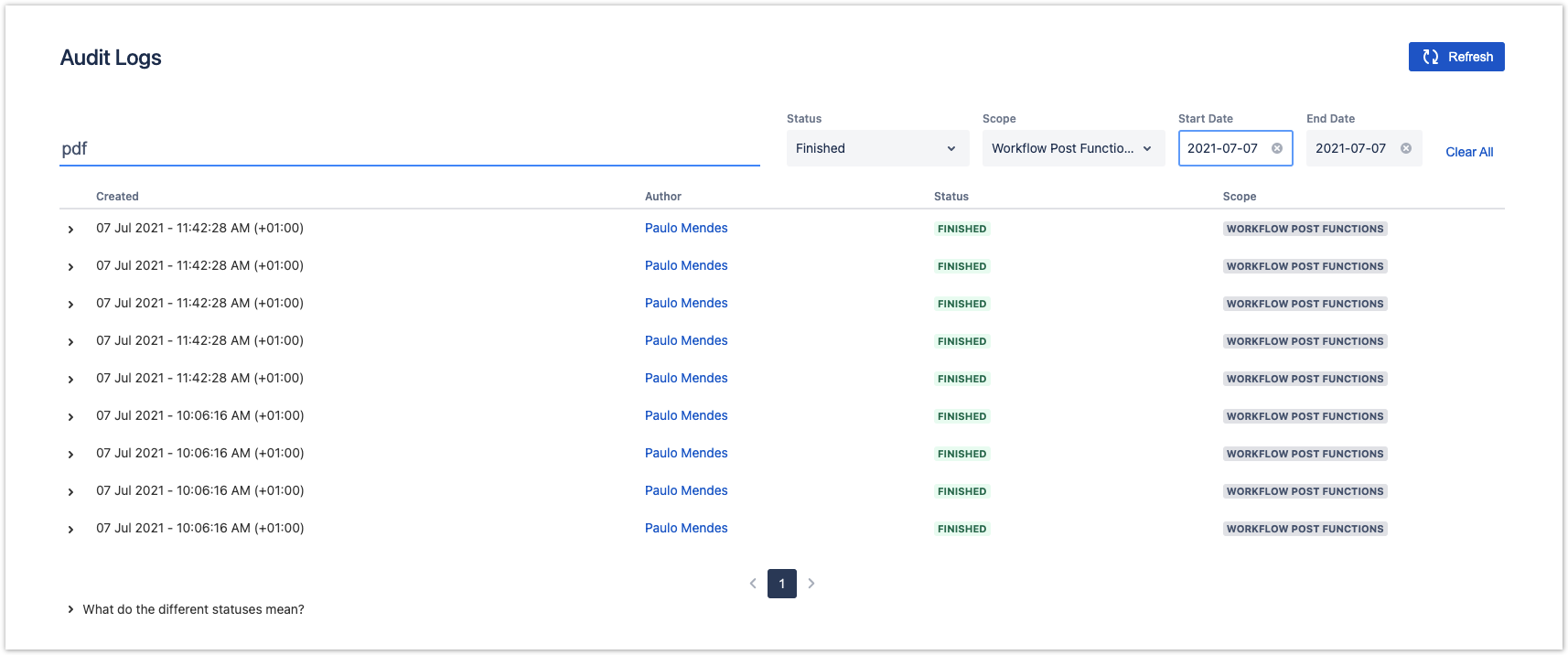 Image Removed
Image Removed
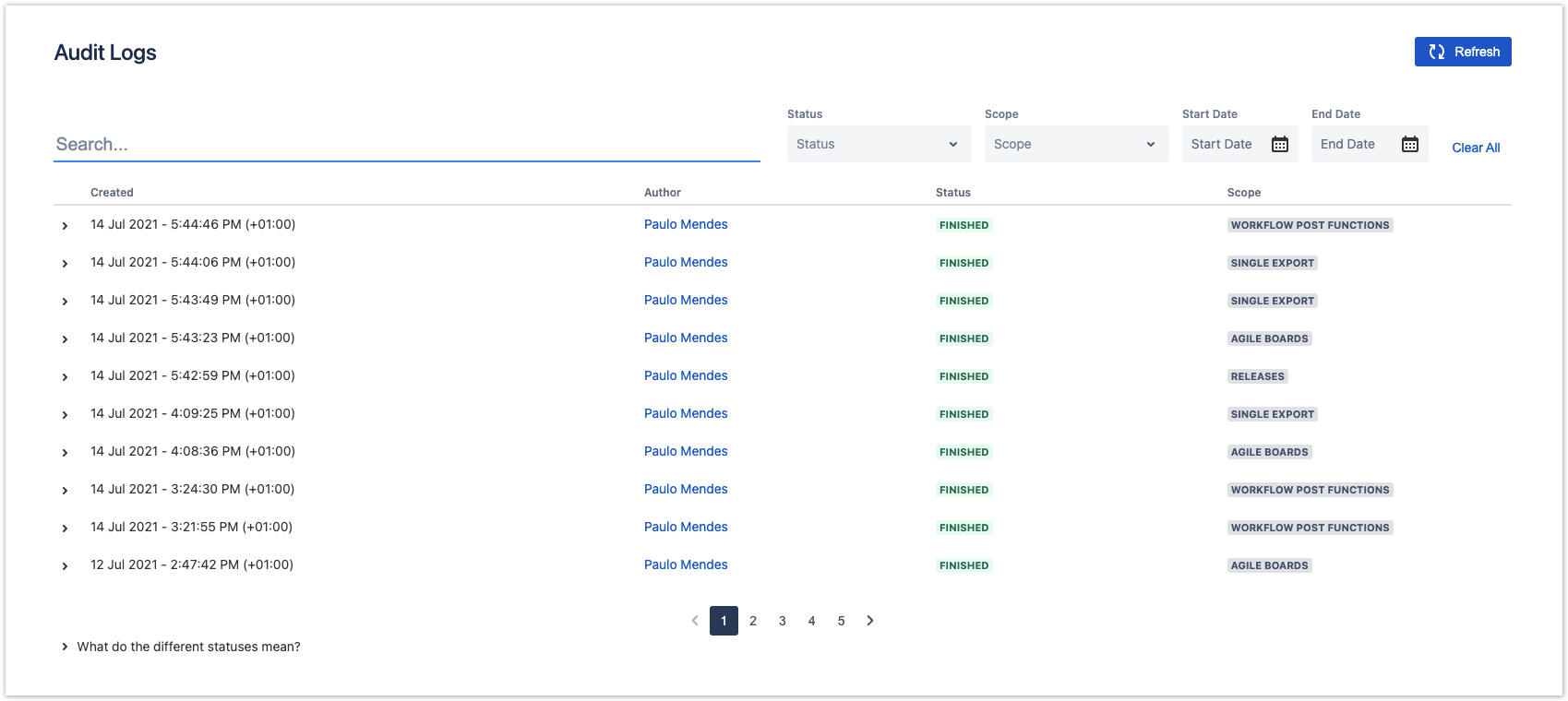 Image Removed
Image Removed
Possible Statuses
Near the bottom of the page there's a small collapsible caption that provides a quick explanation of what each status means in the exportation context. Some of these statuses are unique to a specific kind of exportation, like partial success and pending.
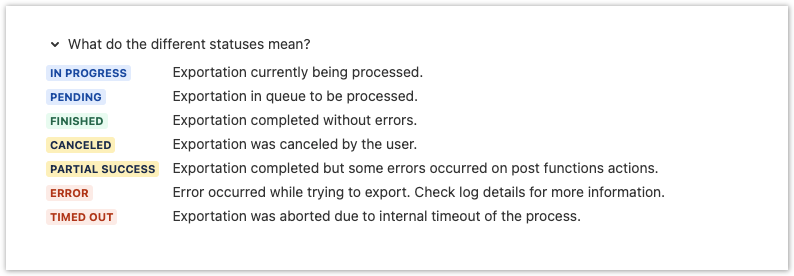
| Div | ||||||||||
|---|---|---|---|---|---|---|---|---|---|---|
| ||||||||||
|