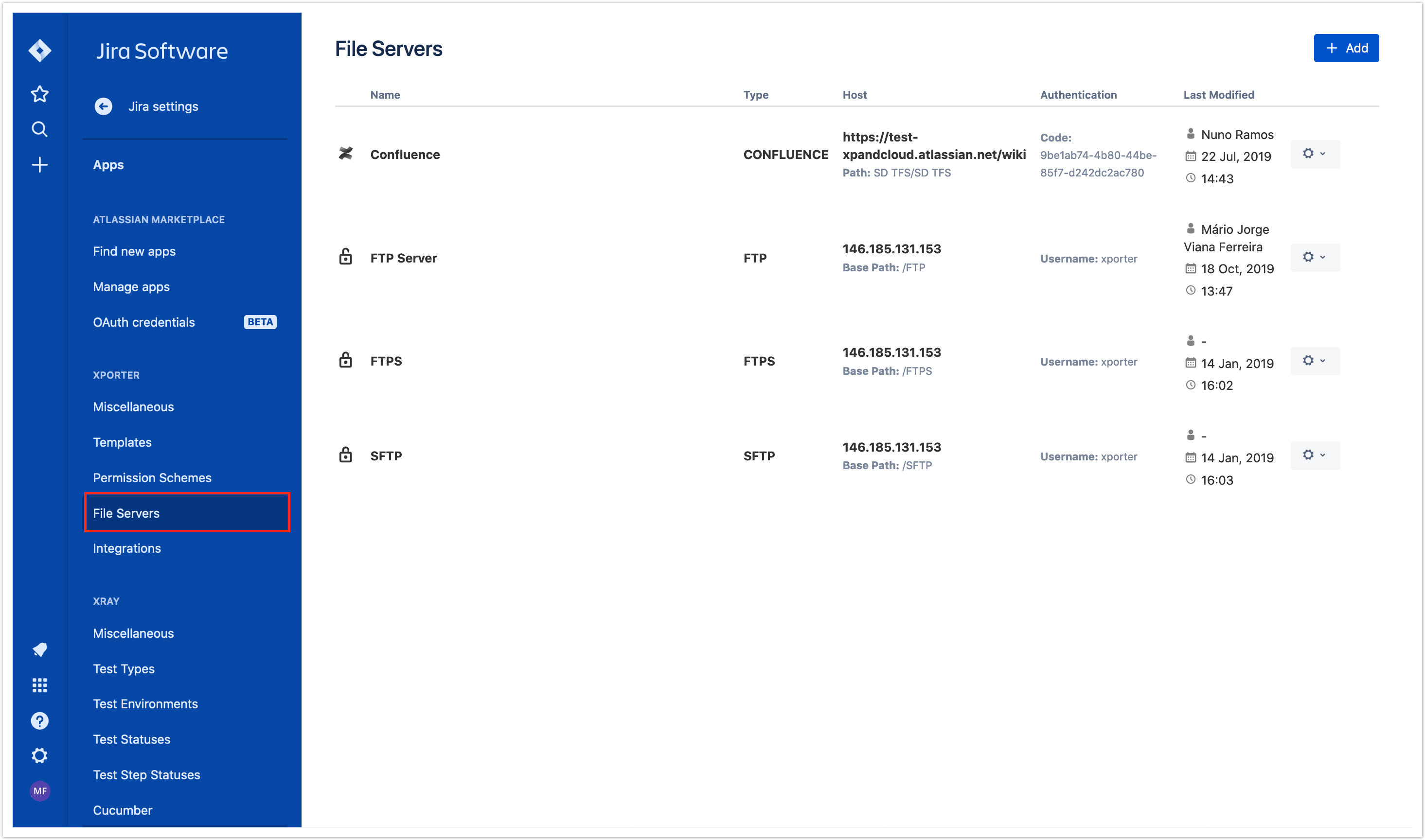
Since Jira Cloud does not provide storage, Xporter Cloud has added a Manage Servers screen where users can define and configure their storage servers (this feature is also available on Jira Server). Those storage servers will be available in Workflow Post-functions screens, allowing you to choose the one where to save the generated document.
The communication between a client and an FTP server without SSL is sent unprotected, we recommend the use of FTPS. |
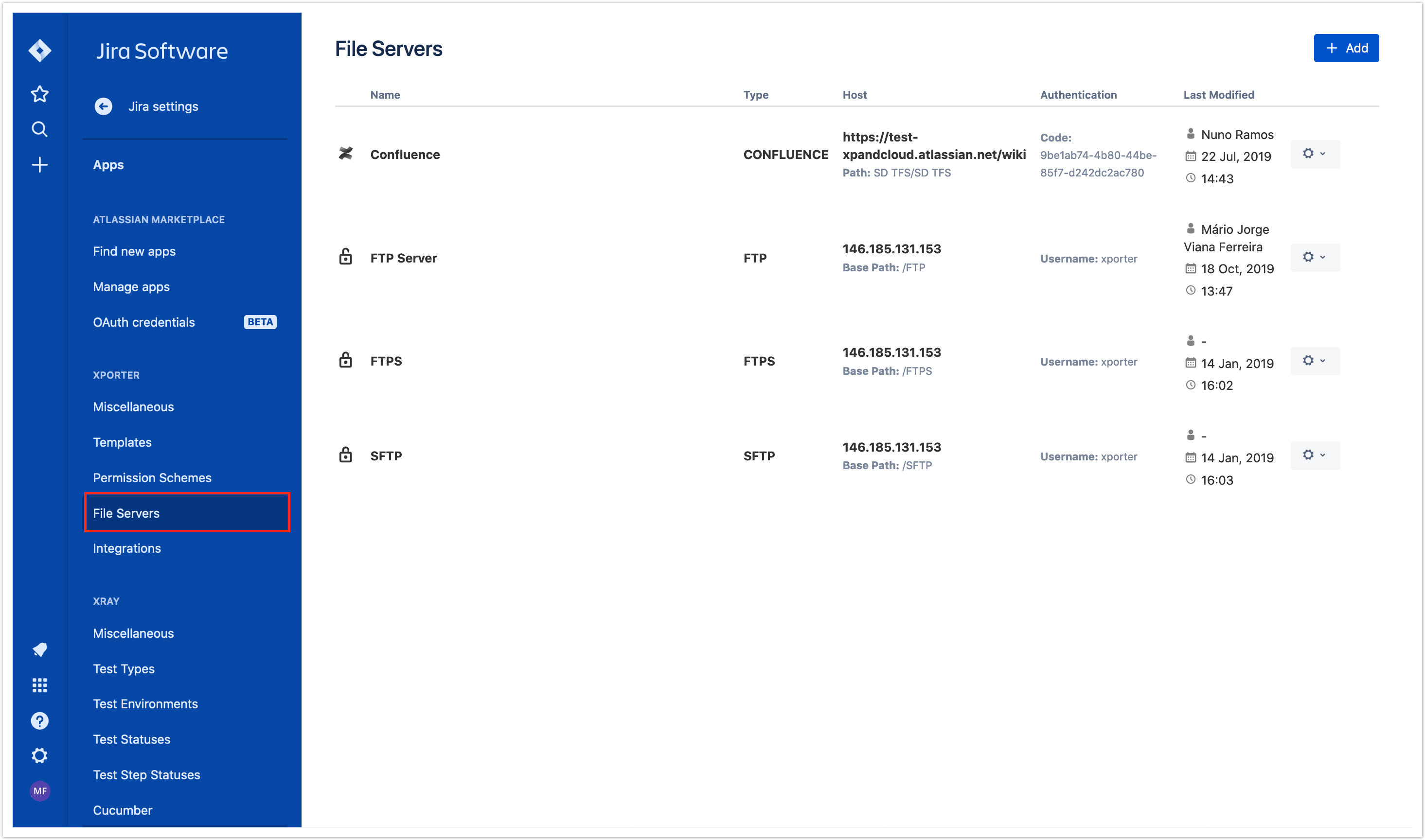
|