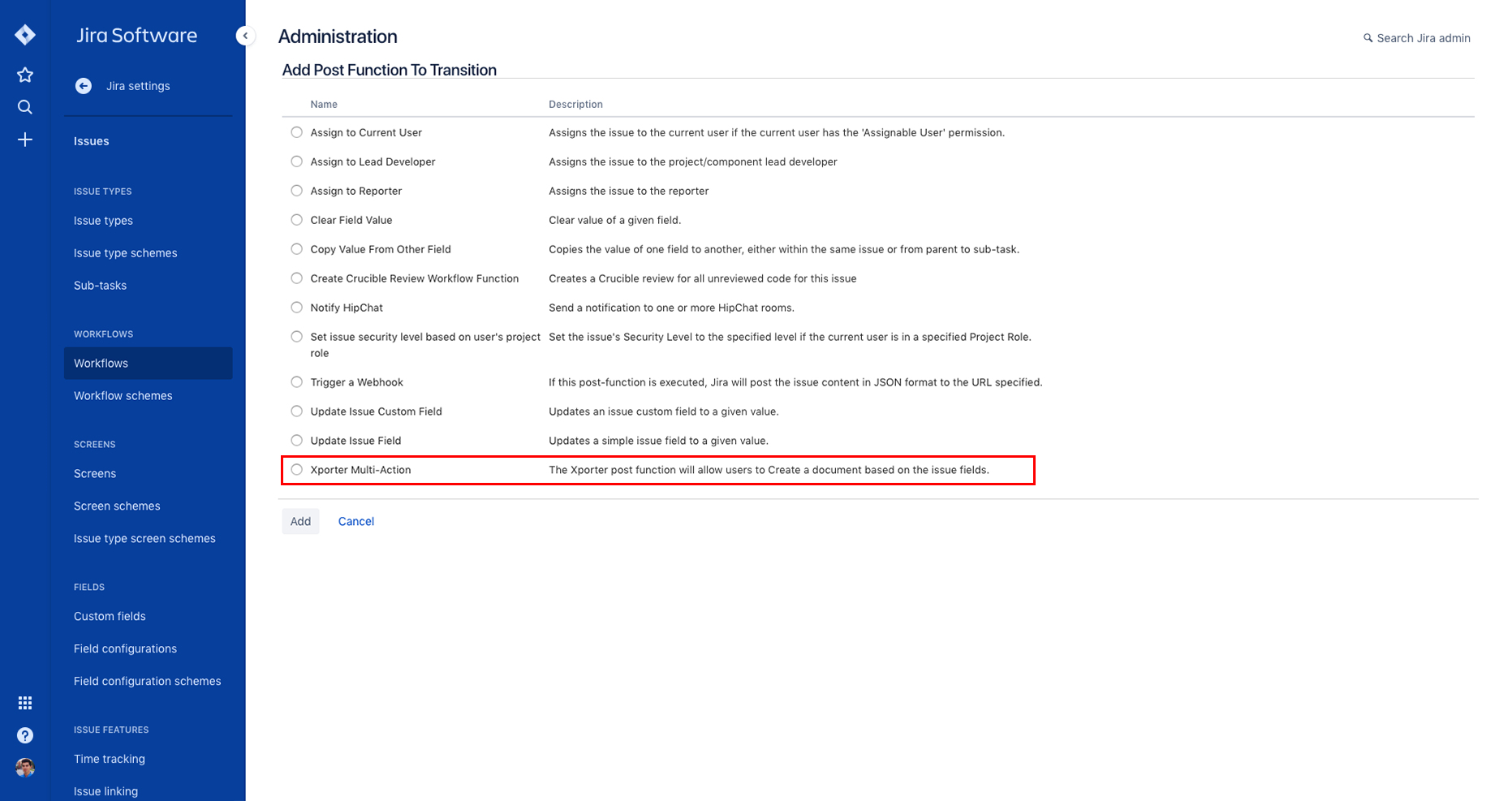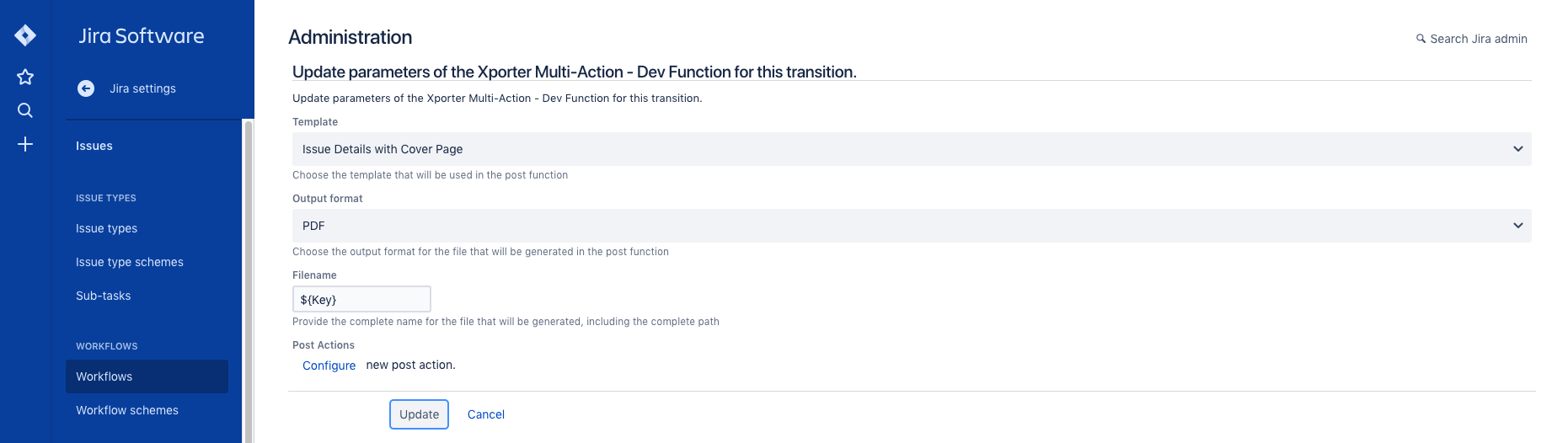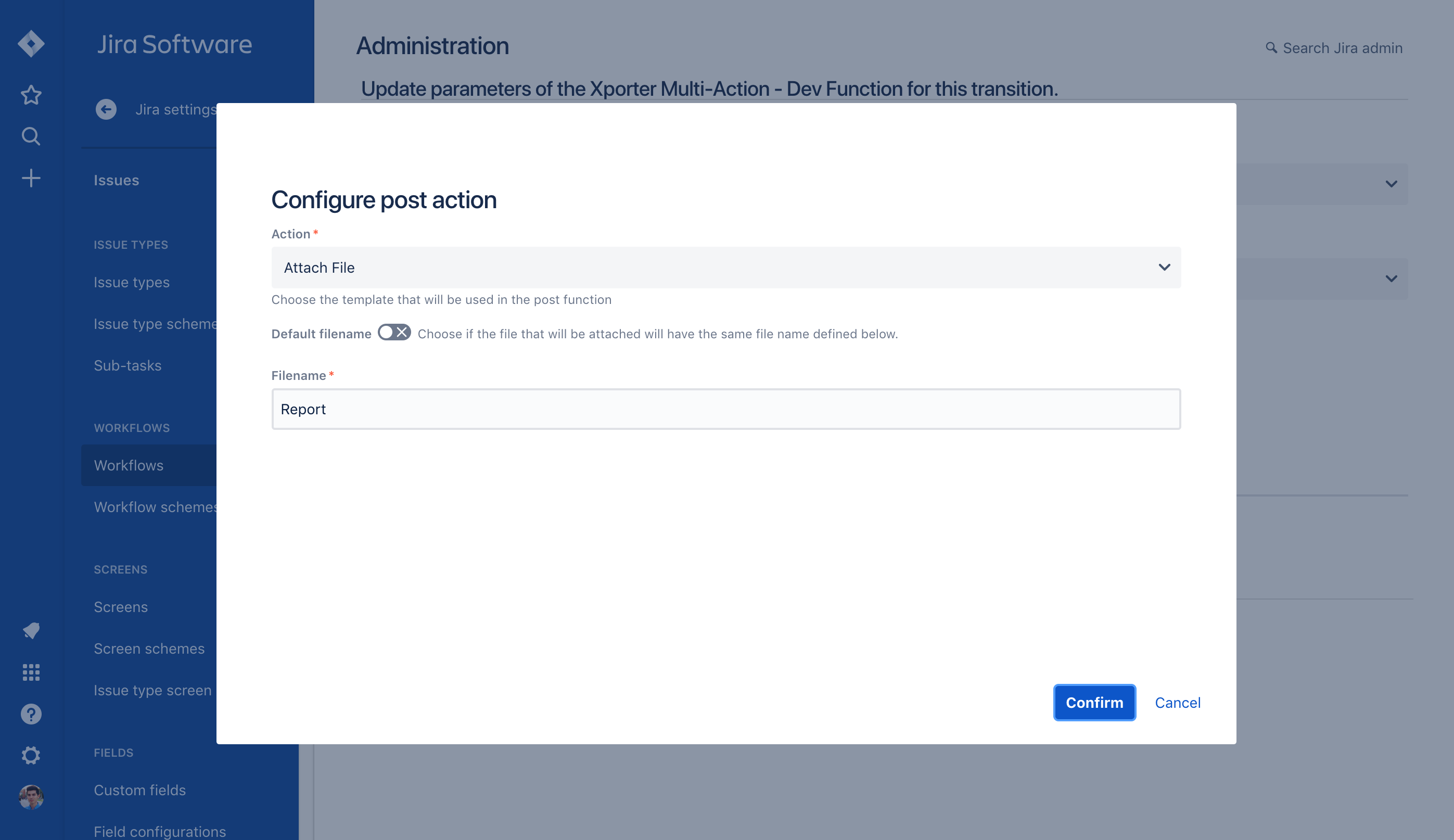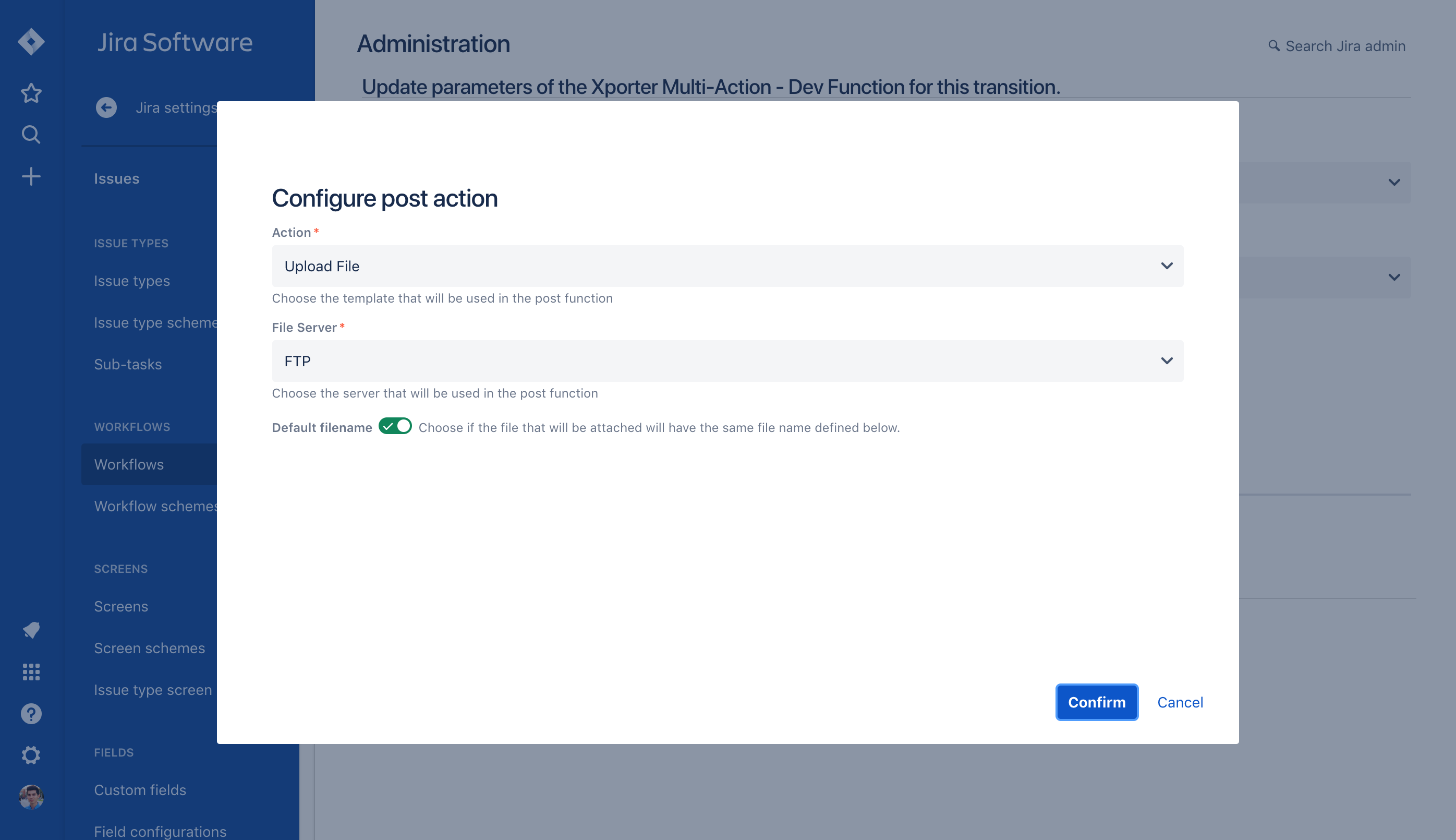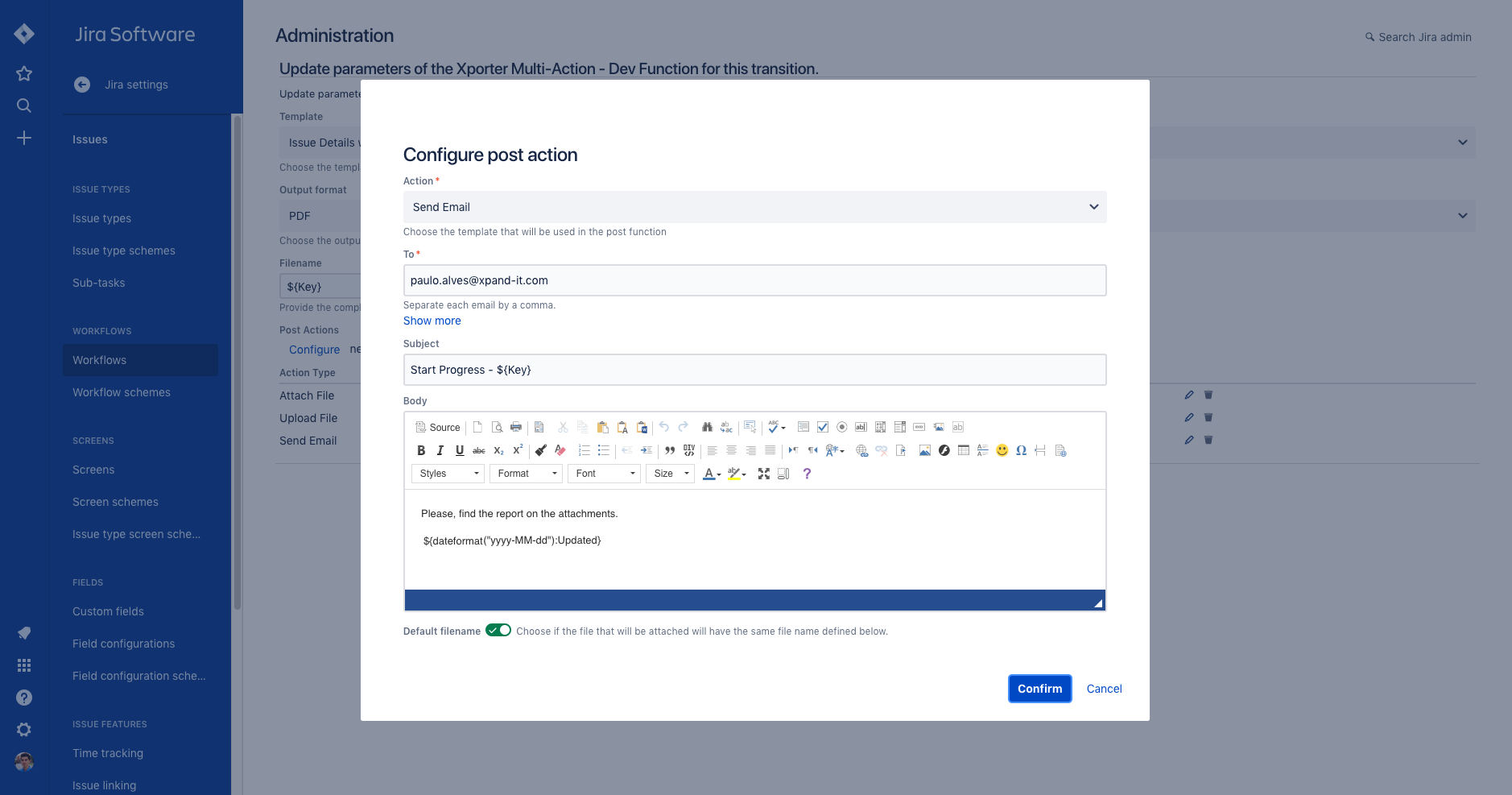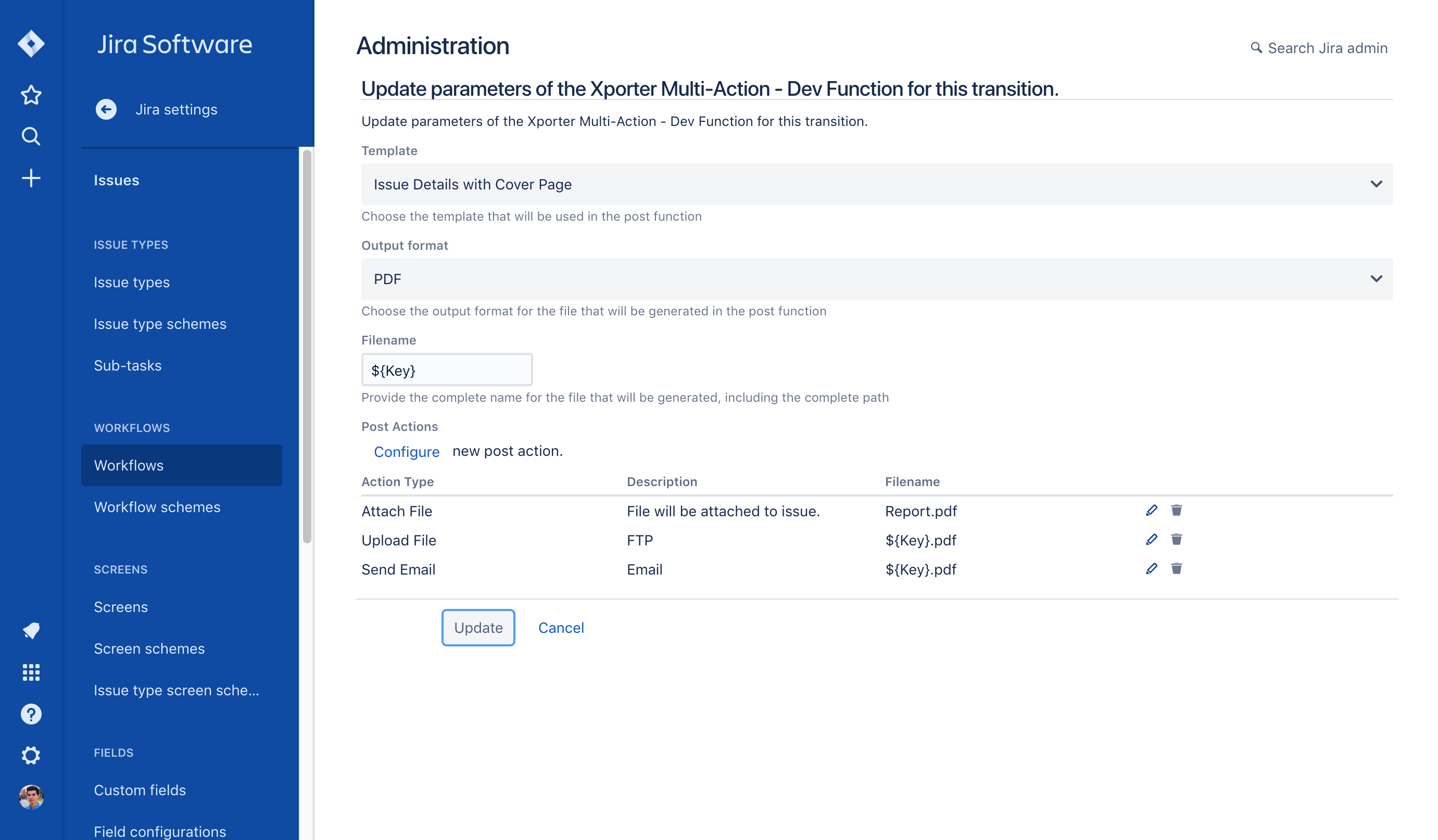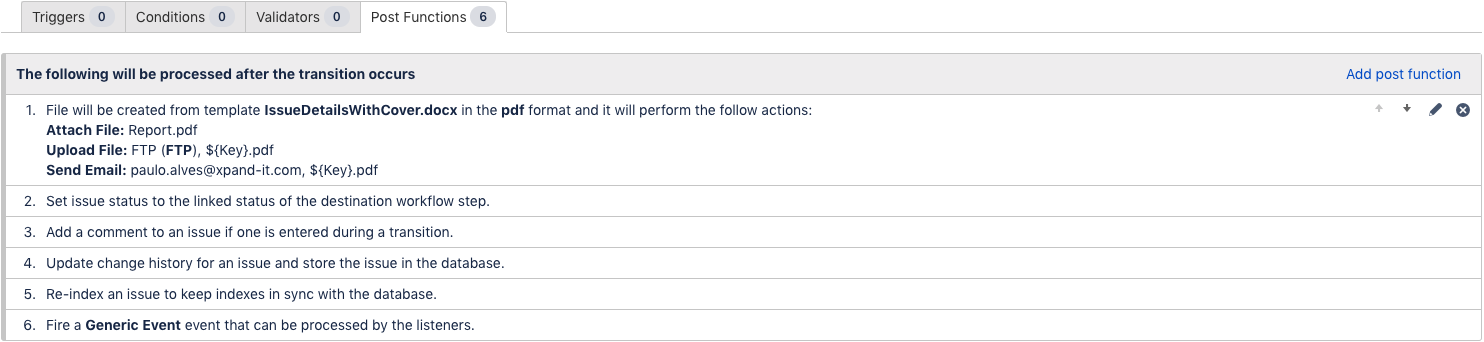Xporter provides a Workflow Post Function that allows administrators to define multiple actions that will be performed during transitions in Jira Workflows.
The Xporter Multi-Action Post Function allows you to generate a document during transitions in Jira Workflows and define which actions you want to perform.
Xporter Post Function Configuration
- Select the template to use.
- Select the output format.
- Provide the name of the file you want to generate.
If the Include Attachments option is turned on, the file will be generated with the issue's attachments.
The mappings that you can include are the same mappings that are used inside the templates with the same notation.
You can also use the following Xporter format functions:
- Fields with HTML
- Formatting Date Fields
- Formatting Number Field
- Formatting User Picker Fields
- Escaping fields
Please note that you cannot use JavaScript with these mappings!
Actions available on Xporter Post Function
The Xporter Post Function provides four different actions and each of them will have their own specification.
The administrator will have the possibility to have more than one action configured to different receivers or to upload the document generated into multiple File servers.
Be aware, the filename can be modified on each action and it can be specified a custom name.
Attach File
The document generated can be attached to the issue that performed the transition.
Upload File
Choose if you want to upload the generated document to a File Server.
Just pick the Server to which the exported file will be saved and after this, the administrator will have the opportunity to define the path on the filename.
Send Email
Also, it is possible to send reports by email with a custom body message.
Xporter Post Function Overview
After choosing all the actions that will be performed, Xporter will give you an overview of each action with a description and the filename.
Furthermore, you'll be able to edit the existing actions according to your expectations.
After the configuration process, the post functions of the transition will look like the screenshot below.