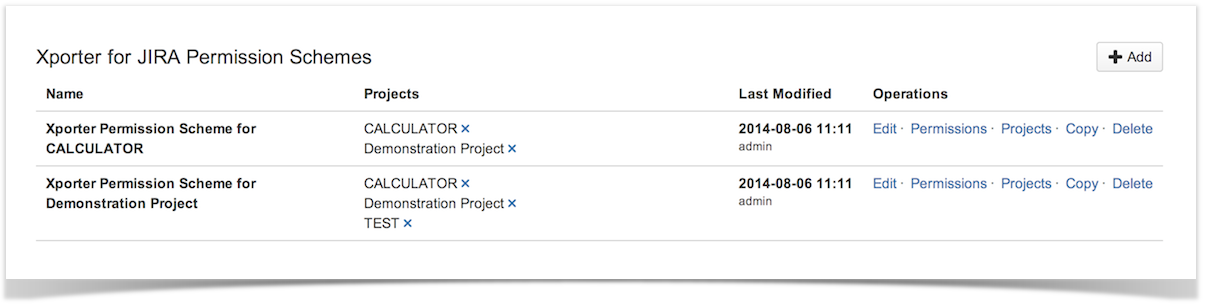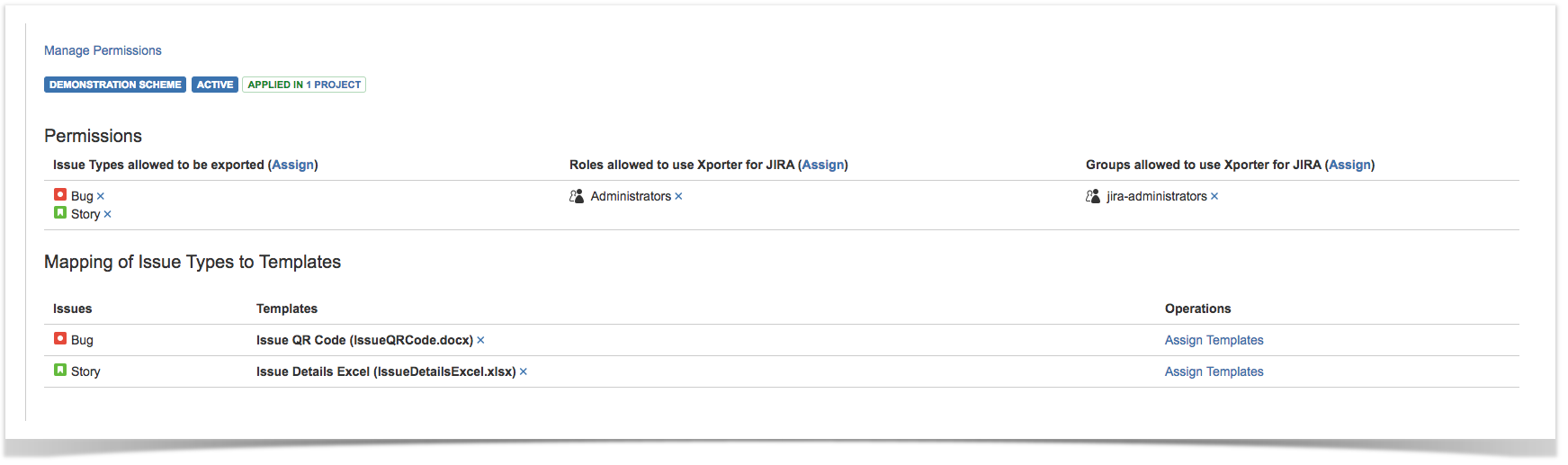Permission schemes allow administrators to determine if the add-on capabilities will be available for the issues of a project. One JIRA project must have at least one Permission Scheme, or not associated at all (in this case the add-on functionality will not be available for that project).
The Permissions Schemes screen displays a list of existing Permission Schemes and, for each one, the projects that it is associated with.
In this screen, administrators can:
- Add new permission schemes
- Edit existing permission schemes (change name and description)
- Delete permission schemes.
- Select the projects that are associated with a permission scheme.
- Define the permissions of the scheme.
- Copy permission schemes (copies the name, description, and permissions).
Defining Permissions
In order to define the permissions of a Permission Scheme, administrators should click the button "Permissions" that appears in each of the Permissions Schemes. After, the following screen will appear:
The upper section of the screen allows you to:
- Define which issues types are allowed to be exported.
- Define which project roles are allowed to use Xporter for JIRA.
- Define which user groups are allowed to use Xporter for JIRA.
The lower section of the screen allows associating templates to certain issue types. What this does is, for each issue type, only the associated templates will be shown.
Associating Permission Schemes with Projects
Projects can be associated with Xporter for JIRA Permission Schemes using one of the following methods:
- In the Xporter for JIRA Permissions Schemes Screen, for a specific Permission Scheme, use the operation "Projects" and choose the relevant projects.
- In the Project Administration, section "Xporter for JIRA", select the Permission Scheme.