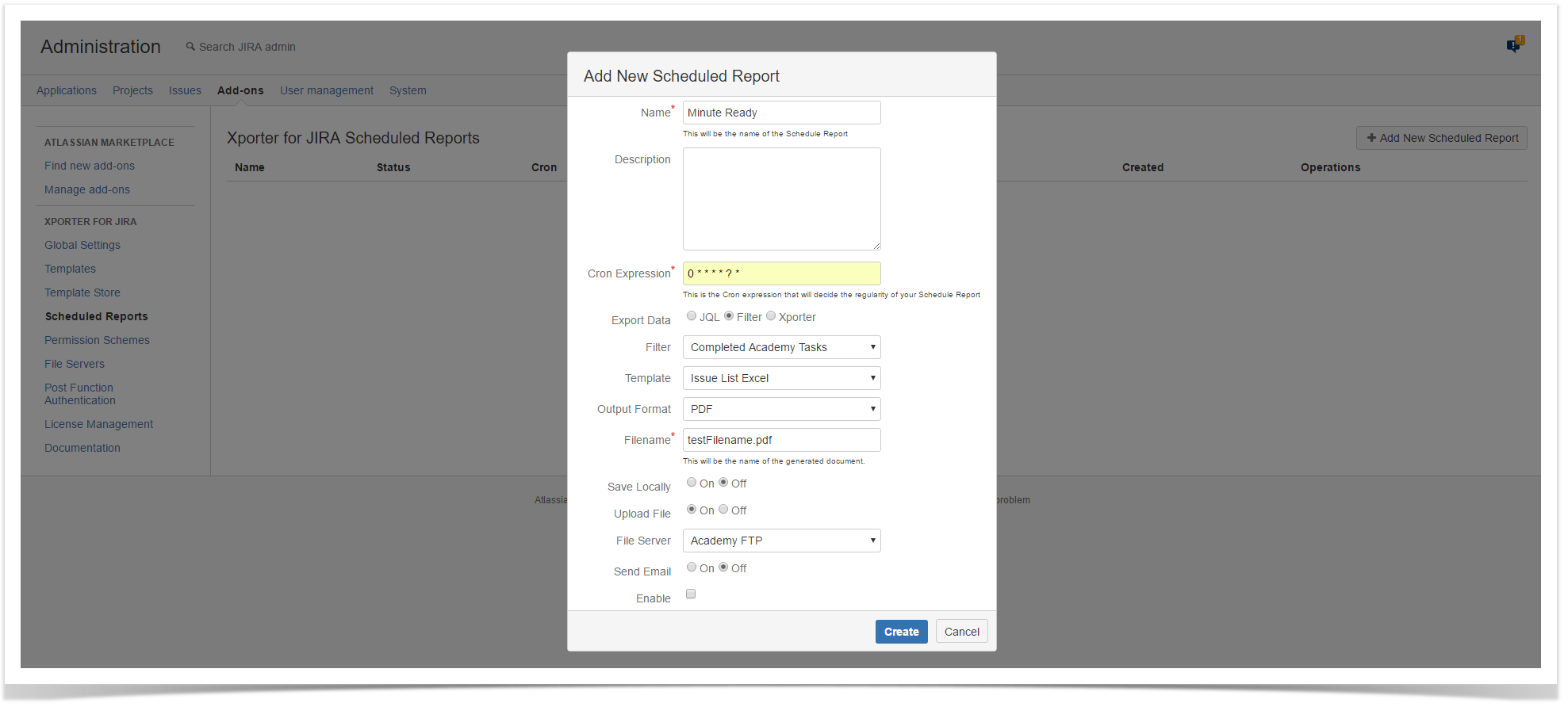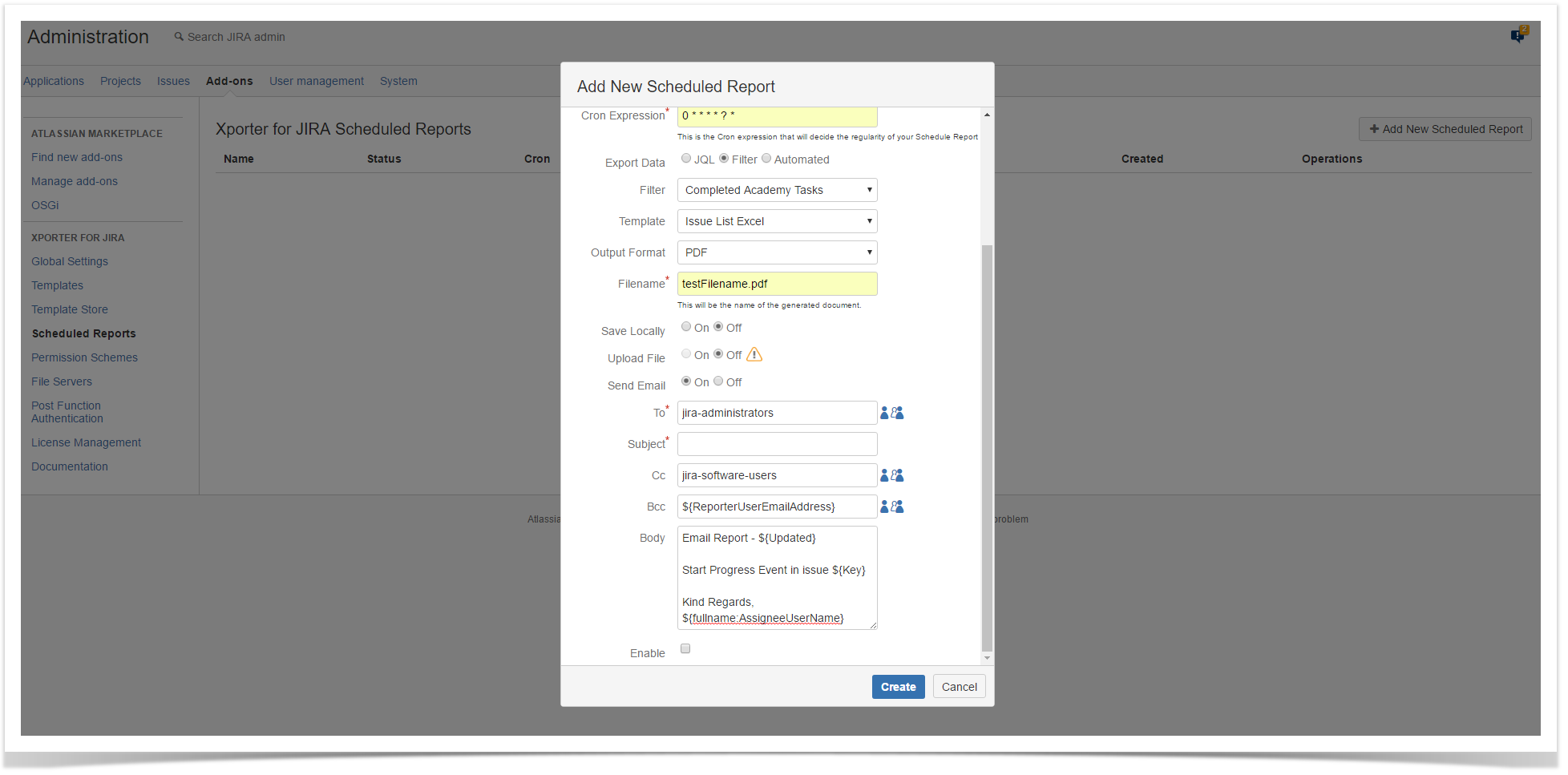It's possible to schedule reports on this screen based on user-defined Cron Expressions. The user can schedule a report inserting a direct JQL statement, using a previously defined filter, or using an Xporter Template. The user can select if the exported file is to be uploaded to a configured File Server, to send by e-mail, or both. When not uploading to a File Server, the exported file is saved locally on the machine running the JIRA server.
The user can enable or disable scheduled reports on demand, keeping all configurations without needing to delete them.
- To generate an email report in the moment of generating a schedule report, you should turn "on" the option Send Email and perform the following steps:
- Provide the recipients in the To field ( it´s possible to use emails, JIRA User groups,mappings, Usernames or User Ids ).
- Provide the email subject in the field subject ( it´s possible to use mappings ).
- Provide the recipients in the Cc field ( it´s possible to use emails, JIRA User groups, mappings, Usernames or User Ids ).
- Provide the recipients in the Bcc field ( it´s possible to use emails, JIRA User groups,mappings, Usernames or User Ids ).
- Provide the email Body in the Body field ( it´s possible to use mappings, the content will be sent as HTML ).