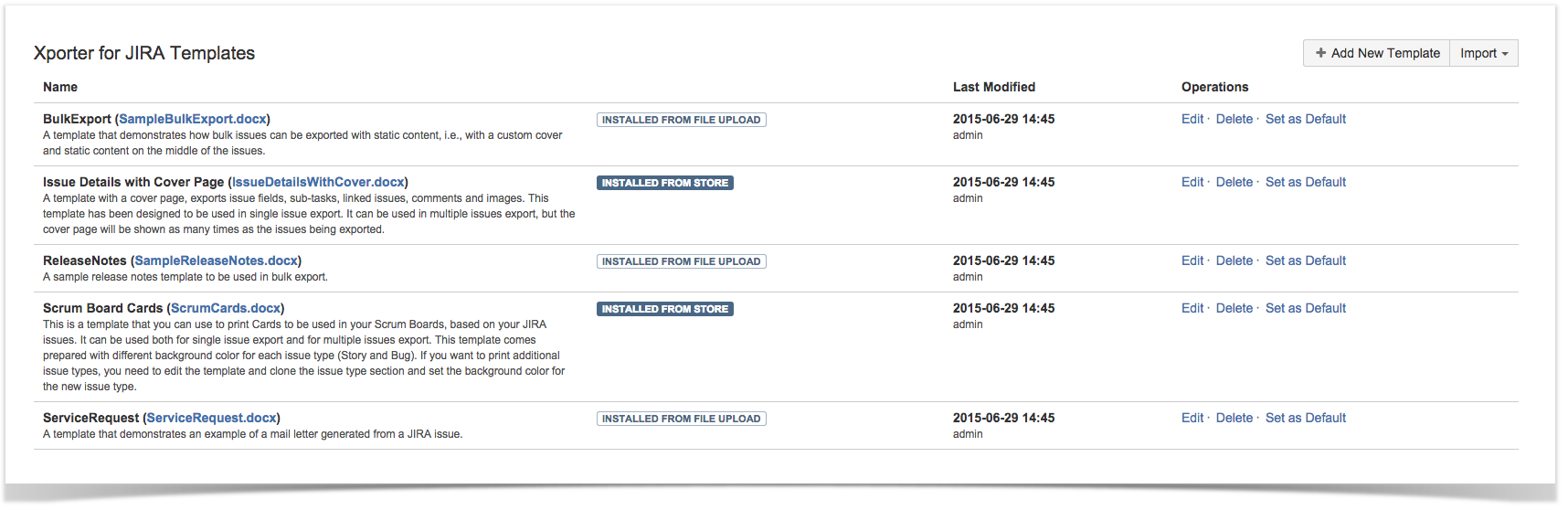The template management screen allows administrators to add, edit and delete the templates that will be available to the users.
Each template is composed of 3 principal elements:
- The template name: the name that is displayed to the users in order to select the template to export the issue(s) information.
- The template file: the file with the template content.The following formats are supported:
- DOCX (Word Document)
- DOCM (Word Document with Macros)
- DOTX (Word Template)
- DOTM (Word Template with Macros)
- XLSX (Excel Document)
- XLSM (Excel Template with Macros)
- ODT (Open Office Document)
- RTF (Rich Text Format)
- CSV (Comma-separated values)
- TXT (Text File)
For auditing purposes, this screen also displays the user and date of the last modification of a template.
The operations available on this screen are:
- Add New Template: Allows to add a new template.
- Edit Template: Allows to change an existing template, changing the template name, template description and template file.
- Delete Template: Deletes an existing template.
- Set Template Scopes: Allows you to set the scopes of the template, even after its creation.
- Download Template: Downloads the template file. This operation is available in the hyperlink with the template file name.
- Set Template as Default: Sets this template as the default one. It will be selected when users open the issue view screen.