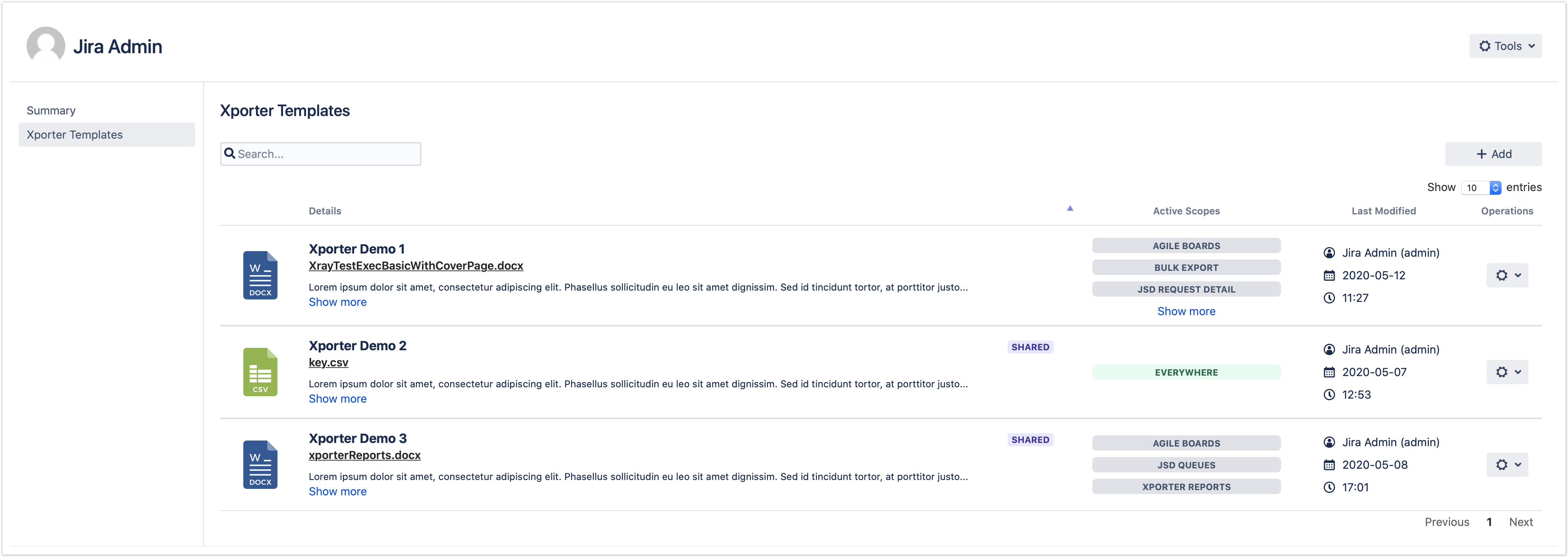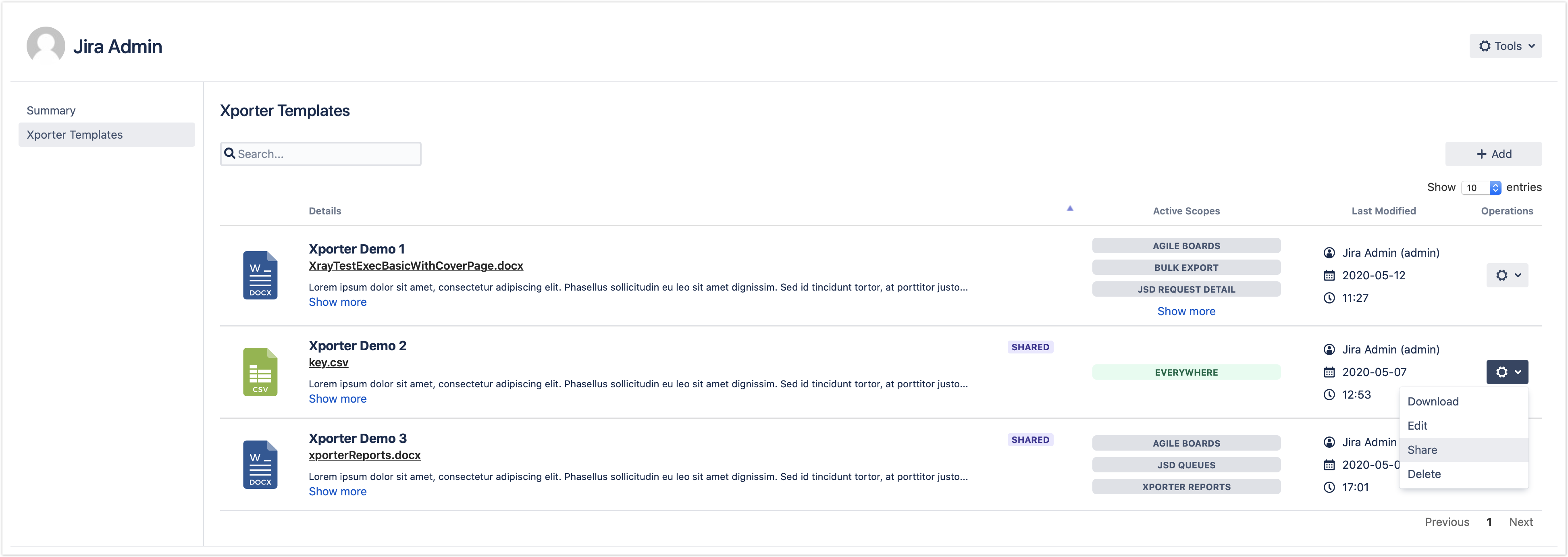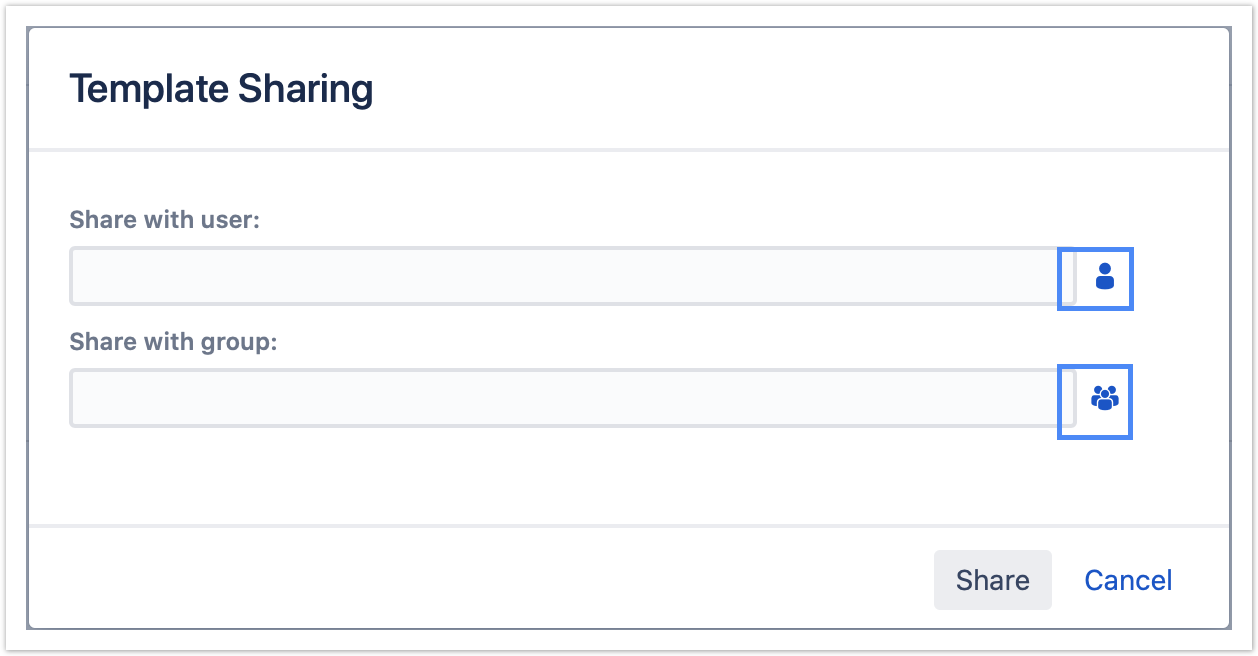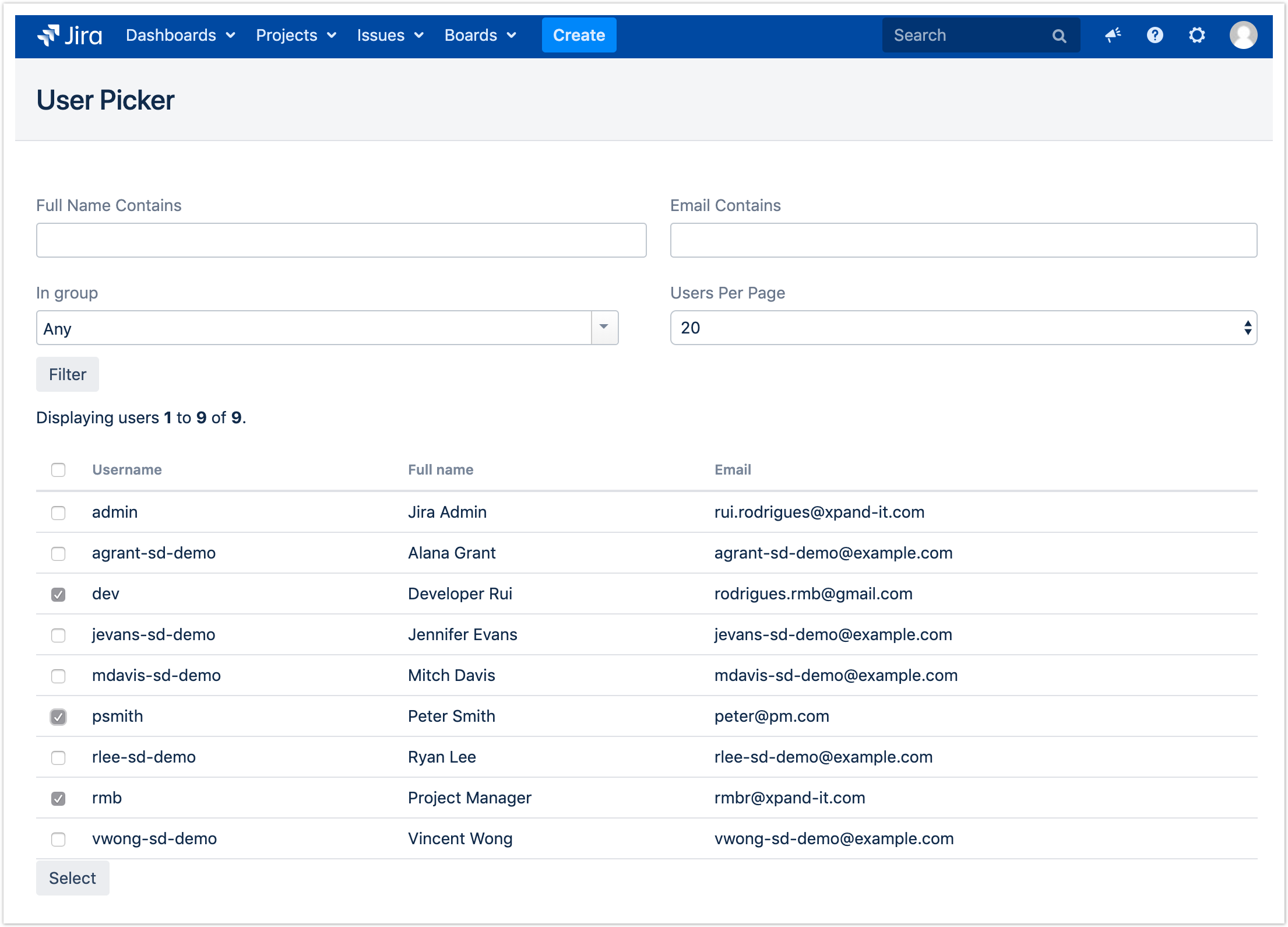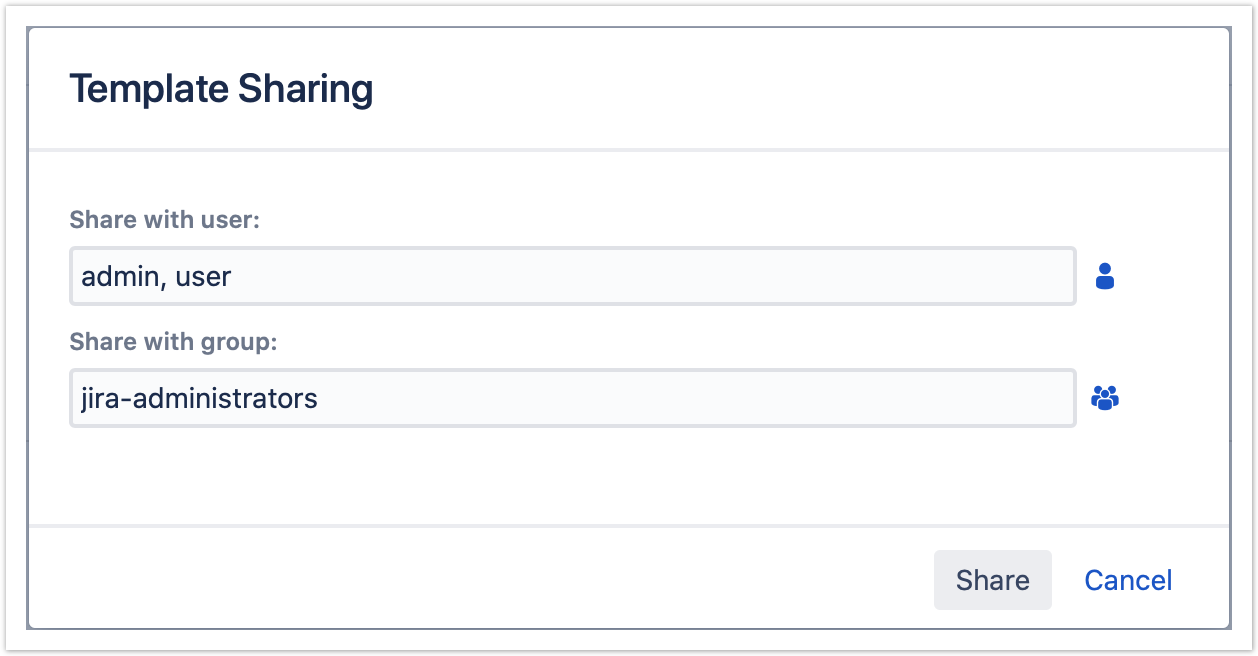User Template Management
The user template management screen allows you to create, edit, delete, and share your personal templates.
You can access this page by going to your Jira user profile and clicking Xporter Templates on the side tab.
Each template is composed of 3 main elements:
- Template name: the name that is displayed to the users in order to select the template to export the issue(s) information.
- Template file: the file with the template content. The following formats are supported:
- DOCX (Word Document)
- DOCM (Word Document with Macros)
- DOTX (Word Template)
- DOTM (Word Template with Macros)
- XLSX (Excel Document)
- XLSM (Excel Template with Macros)
- ODT (Open Office Document)
- RTF (Rich Text Format)
- TXT (Text File)
For audit purposes, this screen also displays the user and the date the template was last modified.
The operations available on this screen are:
- Add New Template: Allows you to add a new template.
- Edit Template: Allows you to change an existing template, changing the template name, template description, and template file.
- Delete Template: Deletes an existing template.
- Download Template: Downloads the template file. This operation is available in the hyperlink with the template file name.
- Share Template. Lets you share your personal template with a specific user or a group within Jira.
Sharing Templates
When uploading your template to the User Template Management zone, you can share your newly made template with any user or group that exists in that Jira. This functionality is not possible in the Administrator area.
Click the Share label that exists in each template.
You will now see a pop-up window that presents two inputs, one for sharing with individual Jira users and another one to share with Jira groups.
When you click one of these two buttons, a new window will appear where you can select all the Jira users/groups that you want.
Once done, click Select and the end result will be something like this: