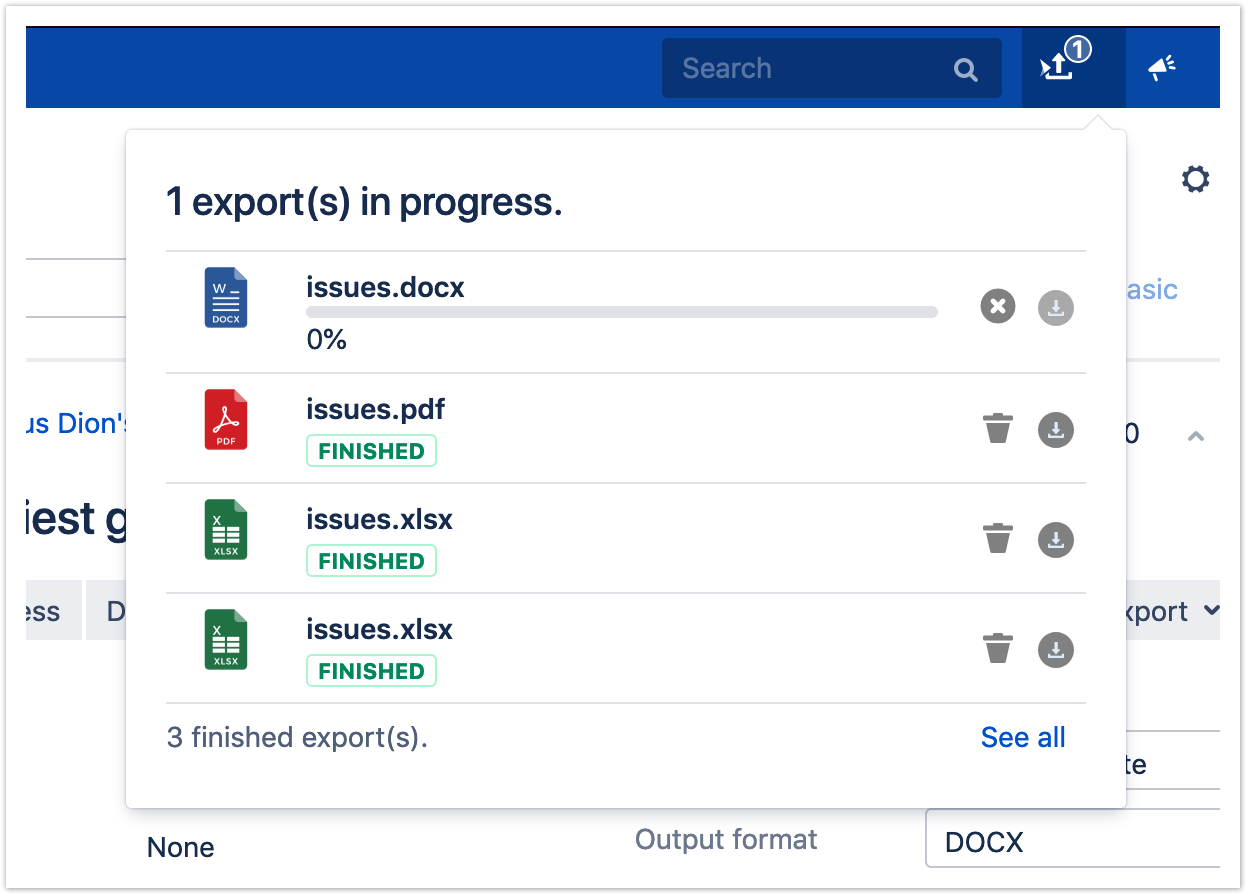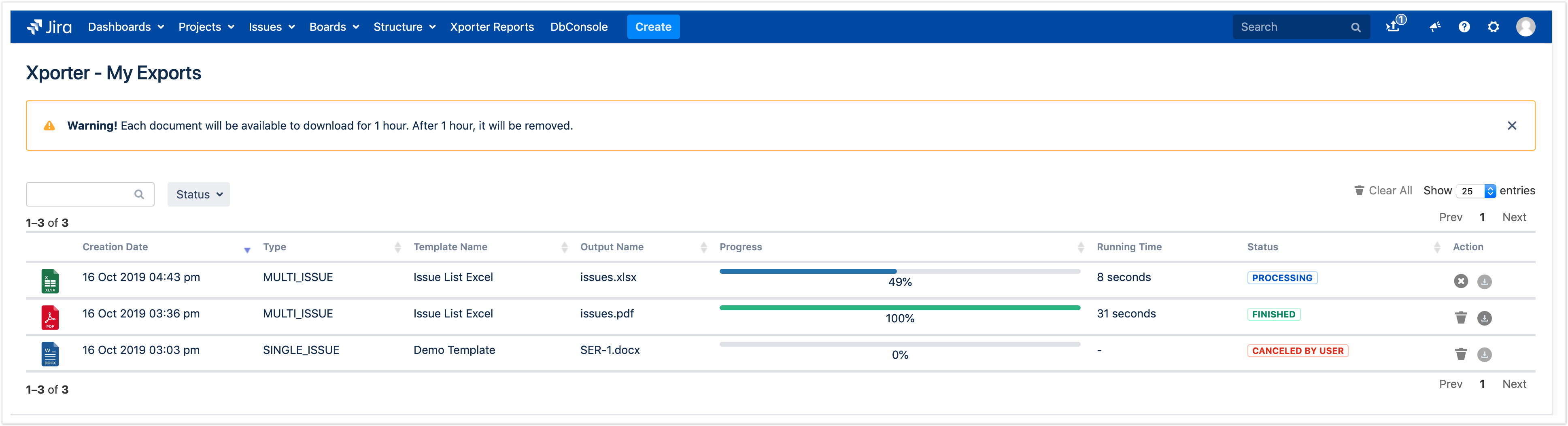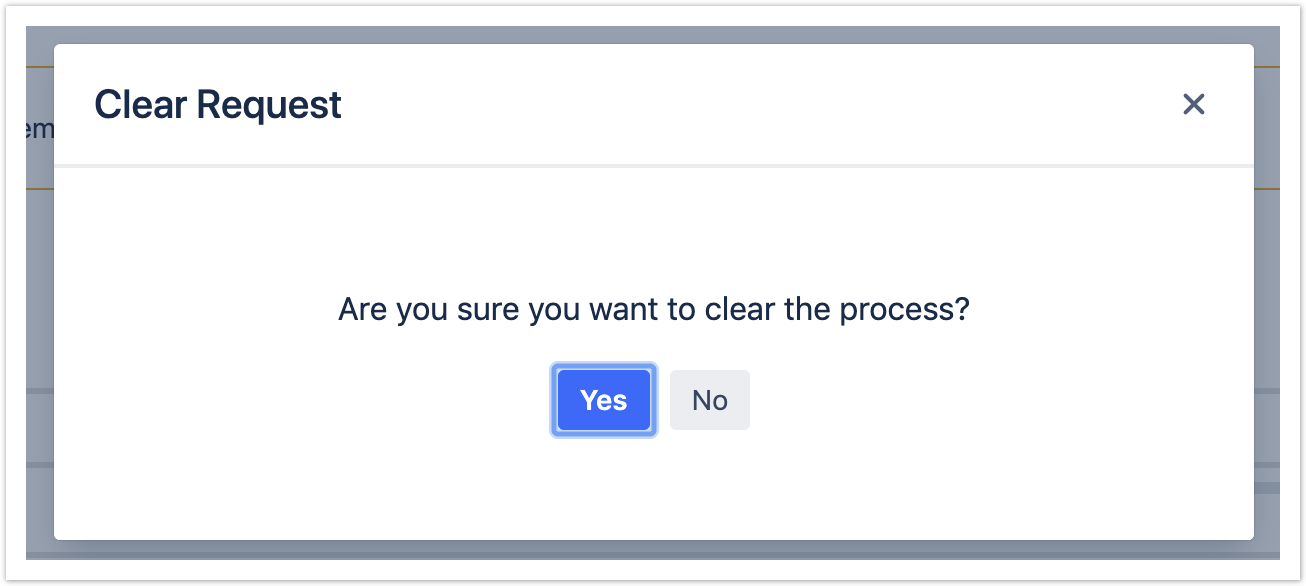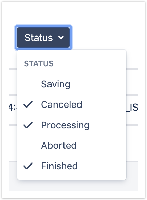This feature will allow exportations to run in the background, having a quick action button and a new screen to watch all the processes that are being run or that already finished.
The feature also allows the user to cancel any process that is running.
My Exports Button
This button is positioned at the Jira header and allows users to have a quick view of the processes that are being run or that were completed, allowing them to download finished processes.
It is also possible to cancel an export that is being processed or to clear a cancelled or finished process.
The user can see at the bottom of the pop-up how many exports are finished and able to download. At the bottom-right, there's a hyperlink that redirects to the My Exports Screen.
There's also a badge at the icon that displays the number of processes that are currently running.
My Exports Screen
As it is possible to see in the above image, the "Xporter - My Exports" Screen shows, in more detail, all the processes that are displayed with more detail.
Any process is available for one hour prior to the completion or cancellation of the process.
Actions
Cancel
While the export is being processed, the user can cancel it by clicking at the icon, having a confirmation dialogue.
Note: During the time the user accepts the process cancellation, it is possible that the exportation already passed the processing time and a message of error can appear.
Clear Process(es)
The cancelled/aborted/finished processes can be cleared by clicking at the icon.
If the user wants to clear all the finished and cancelled processes, it is possible to click at the " Clear All" hyperlink and those processes will be cleared.
Download
Any process that was finished can be downloaded during its life cycle by clicking at the action and the download page of your browser will be displayed.
Search
It is possible to search the following attributes:
- Process ID
- Process Type
- Output Format (Document extension)
- Output Name
Also, if you want to filter the processes by status, there's a dropdown that allows you to multi-select all the statuses that you want to check.