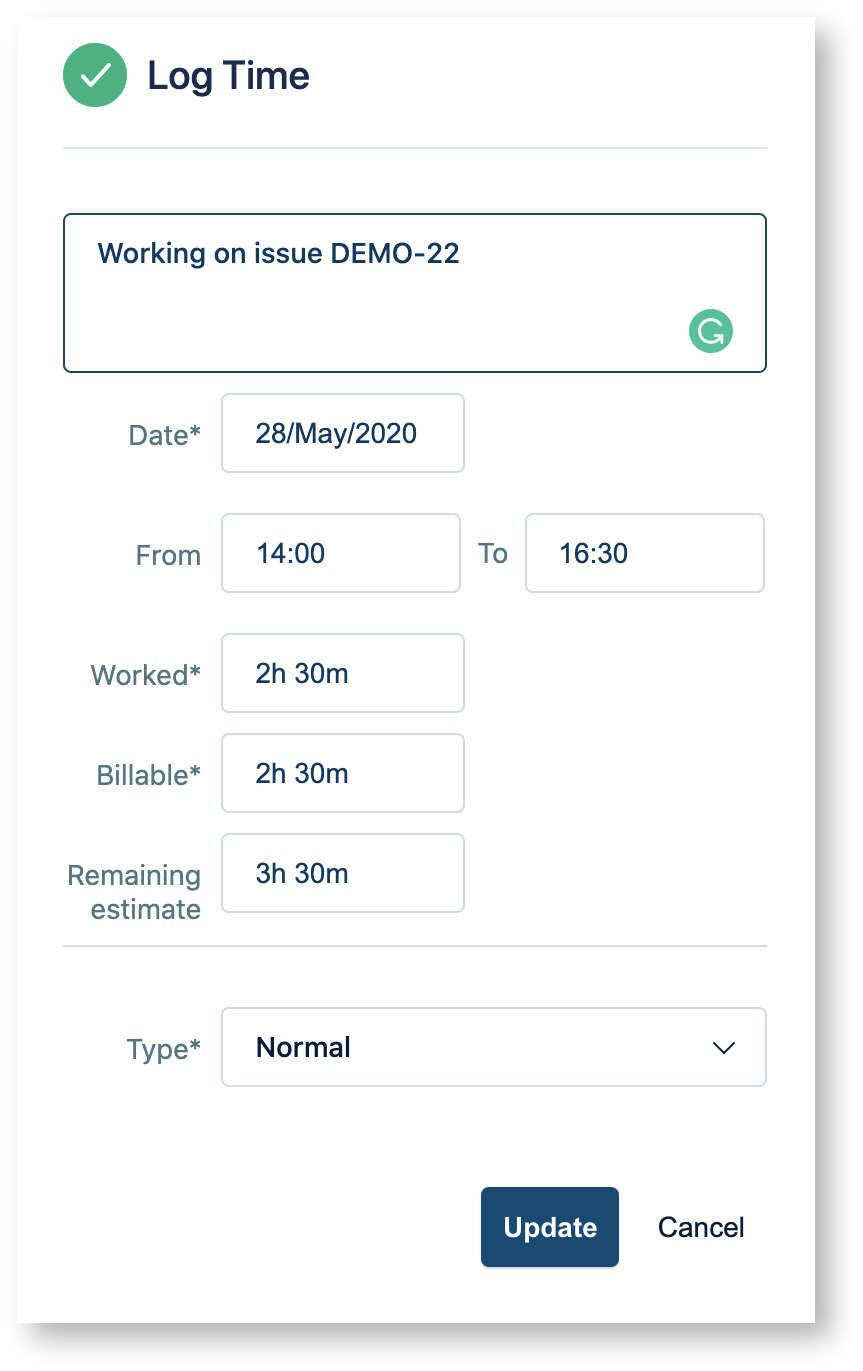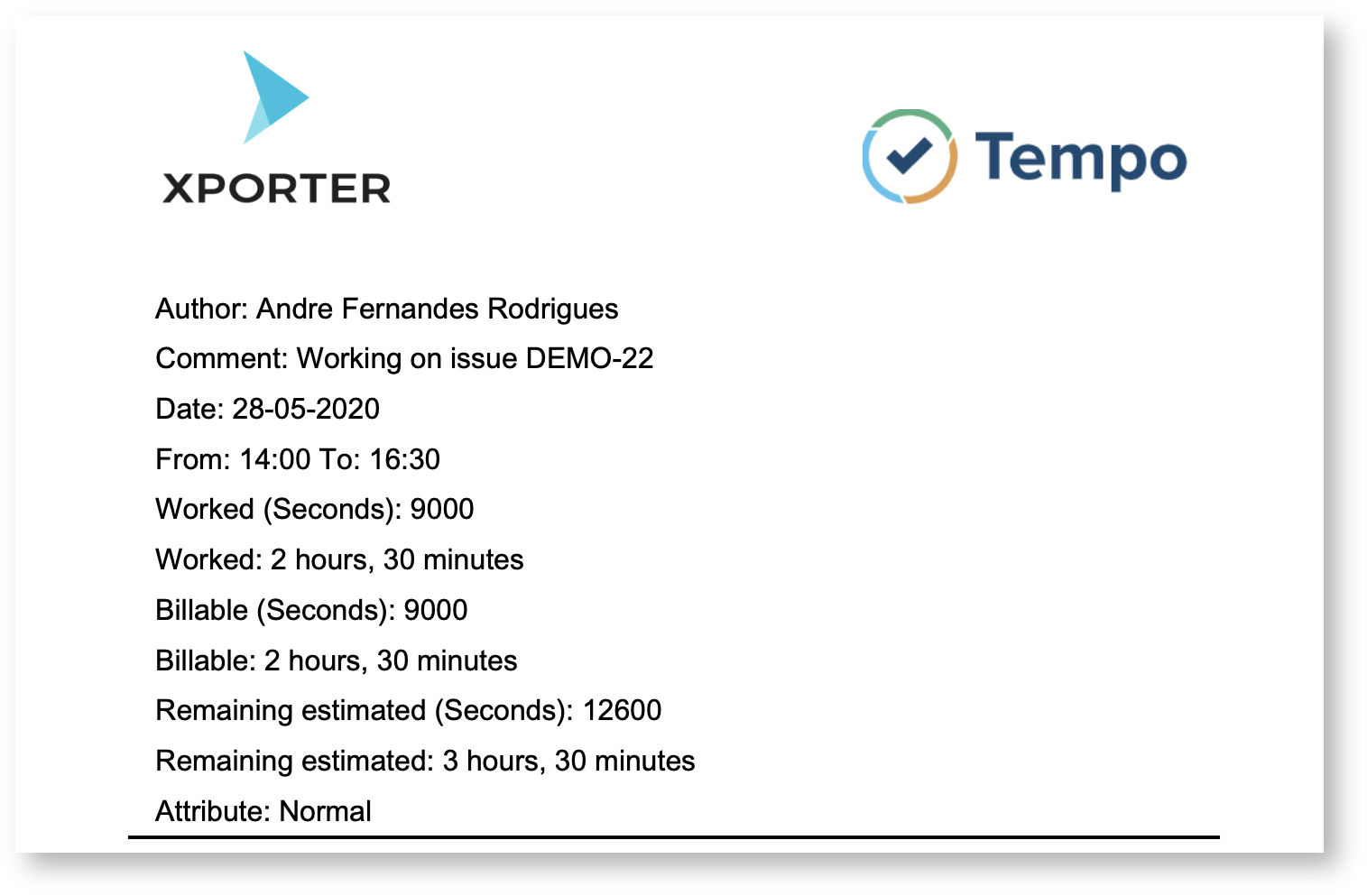Xporter for Jira allows you to get the billed hours and attributes from each worklog entry, a field generated by and managed from the Tempo Timesheets add-on.
The steps described here are only required for Tempo Timesheets 8.x.x.
Xporter for Jira integrates with Tempo Timesheets via the Tempo Servlet API and Tempo REST API.
Configuration
- Get the access token to allow Xporter for Jira to communicate with Tempo Timesheets. (See here for more information.)
- Define the access token in your document using the Prop function. The key must be tempo.api.token.
- Define Tempo to export Billed hours.
a. Go to Tempo Administration -> Fields -> Custom Fields and check the Export billed hours option.
Example
This lists the billed hours by each worklog entry.
${prop(tempo.api.token,f66a8d4f-5b77-44d2-8973-944d643b0235)}
#{for worklogs}
Author: ${Worklogs[n].Author}
Comment: ${Worklogs[n].Comment}
Time Spent: ${Worklogs[n].TimeSpentFormatted}
Billed hours: ${Worklogs[n].BilledHoursFormatted}
#{end}
This lists the attributes by each worklog entry.
This functionality requires Tempo Timesheets 8.13.1
#{for worklogs}
Author: ${Worklogs[n].Author}
Comment: ${Worklogs[n].Comment}
Time Spent: ${Worklogs[n].TimeSpentFormatted}
Attribute: ${Worklogs[n].My Attribute Name}
#{end}
Additional configuration
Xporter allows you to define the interval of Worklogs you want to get on your reports.
The only information you will need to add in the template is the date you want to get the work logs.
You are able to define the date from and the date to on your document using the Prop function
Key Value tempo.api.from Ex.: 2018-01-01 tempo.api.to Ex.: 2018-12-31
Please be aware that both dates should have the following format: "yyyy-MM-dd".
Be aware, the information that will respect this interval will be only custom fields who belongs to the Tempo Timesheets (example: Billable Hours)
${prop(tempo.date.from, 2018-01-01)}
${prop(tempo.date.to, 2018-12-31)}
Iterating over Tempo Worklog entries
Xporter allows you to iterate over tempo log entries and for each log entry it will be possible to export all the fields defined on Tempo. This allows you to create a table that dynamically grows according to the number of existing worklogs. The notation is:
Tempo Fields | Description |
|---|---|
| Author | The author of the worklog entry |
| Comment | The comment of the worklog |
| Date | The date when the worklog is registered |
| From | The time when the worklog started |
| To | The time when the worklog finished |
| Worked | The worked time in seconds |
| WorkedFormatted | The worked time as displayed on Jira |
| Billable | The billable time in seconds |
| BillableFormatted | The billable time as displayed on Jira |
| RemainingEstimate | The remaining estimated time in seconds |
| RemainingEstimateFormatted | The remaining estimated time as displayed on Jira |
| <Atribute Name> | The attribute name defined on tempo |
Log Time Example:
Report generated:
The report generated will have all the tempo information.
Furthermore, the report allows us to export the time as a second or formatted as displayed on JIRA.