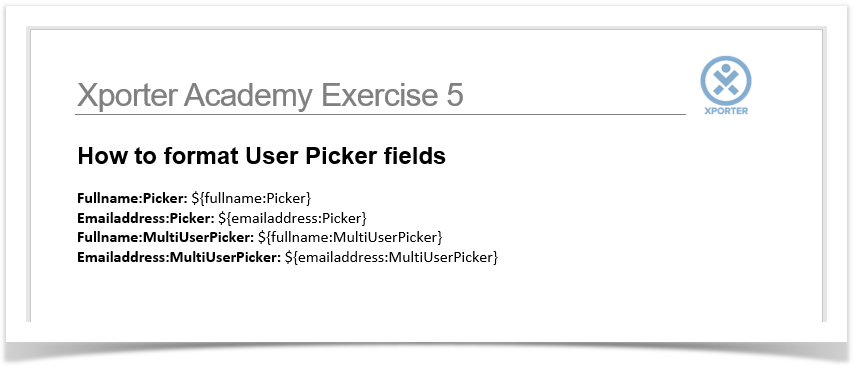On the fifth exercise, you'll be going to be learn to set which Profile details from User Picker fields are to be printed on an Xporter generated file.
Starting up, we are going to create two JIRA custom fields to print user details.
Create a User Picker (multiple users) custom field, and name the first one MultiUserPicker and a User Picker (single user) custom field, and name it as Picker.
On the issue, assign a user to each Custom User Picker field to populate it.
| Info |
|---|
You can see here more details about formatting User Picker fields. |
...
If you are exporting a Single User Picker or Multiple Users Picker custom fields, you can output the Display Name using the fullname function:
...
${emailaddress:<Field name>} |
In order to do that, you must go to the JIRA Administration -> Issues -> Fields -> Custom Fields -> Add Custom Field. Choose User Picker (multiple users) as the type for one field, and name the first one MultiUserPicker and the second User Picker (single user) as the type, and name as Picker.
However, you can see here more details about formatting User Picker fieldsThe custom fields with the notation are listed below.
| Code Block | ||||
|---|---|---|---|---|
| ||||
${fullname:Picker}
${emailaddress:Picker}
${fullname:MultiUserPicker}
${emailaddress:MultiUserPicker} |
Below there is a sample of how the mappings will be displayed in a Word template:
This Template has:
- An Header with an Image
- Headings
- Text styling
Below there is a sample of how the generated file will be populated:
...
| Info |
|---|
If you like this exercise, please share your opinion on the page just leaving a comment or a |