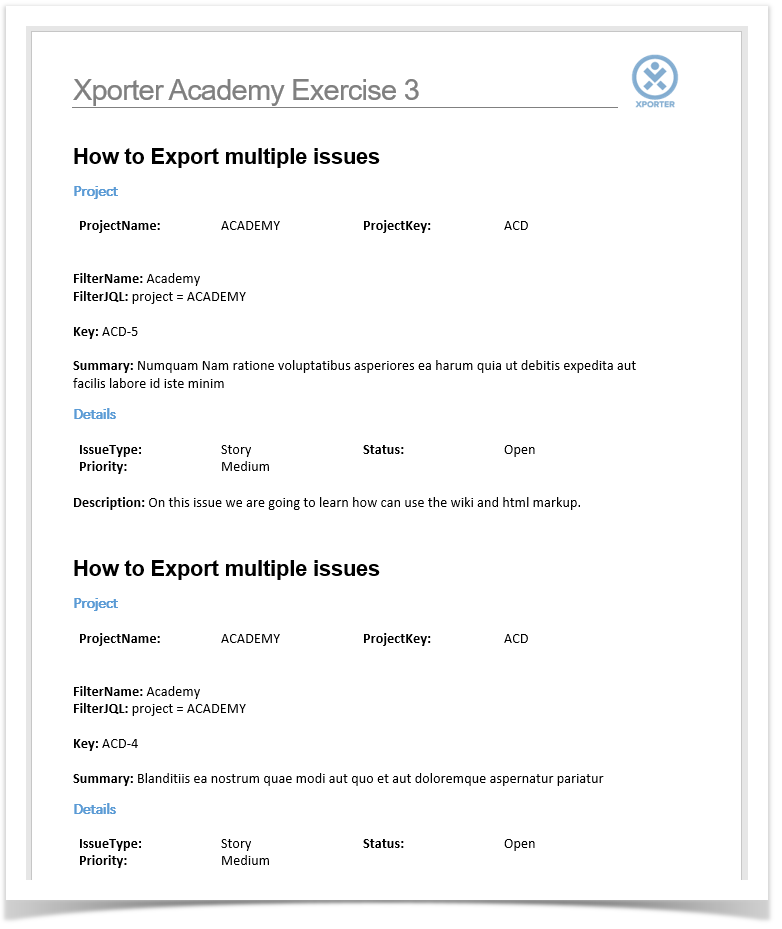...
Starting up, we are going to create a new Filter for the JIRA issues you want to export.
...
The mappings we'll use are listed on in the table below:
| Fields | Description |
|---|---|
| FilterName | Current Filter Name used to search Issues. |
| FilterJQL | Current JQL statement used on the issues Filter. |
The fields with the notation to be used on our template are listed below.
...
Now, with our issues Filter selected, on the top of the search bar go to Export -> Xporter for JIRA.
After click clicking on that option you will be redirected to a new page where you can choose the Template, output format and the break pages type.
...
| Info |
|---|
The Break pages option allows the user to control if and when page breaks are made while exporting multiple issues. For instance, while Never makes all the issues content to be displayed in a continuous text on the generated file, all the other options make use of Page Breaks to split the issues' content according to your preference (e.g. by Project, by Issue Type, etc.), taking into account the way they are currently sorted. Also, XLSX Templates can't have break pages, so that option isn't displayed when you select a template of that type. |
...
Below there is a sample of how the generated file will be populated:
| Info |
|---|
If you like this exercise, please share your opinion on the page by just leaving a comment or a Thank you in advance. Enjoy our product. |
| Expand | ||||||
|---|---|---|---|---|---|---|
| ||||||
Here's the Exercise 3 related files:
|