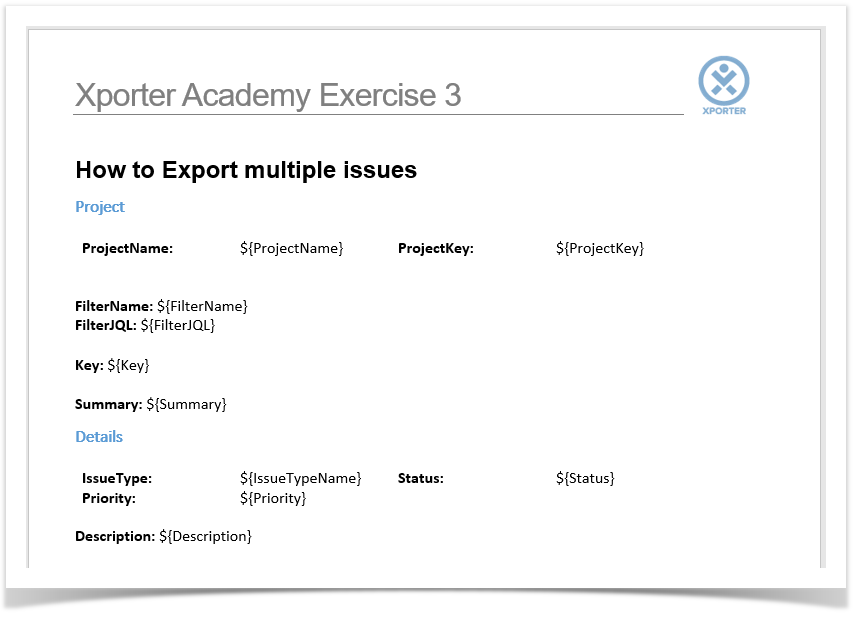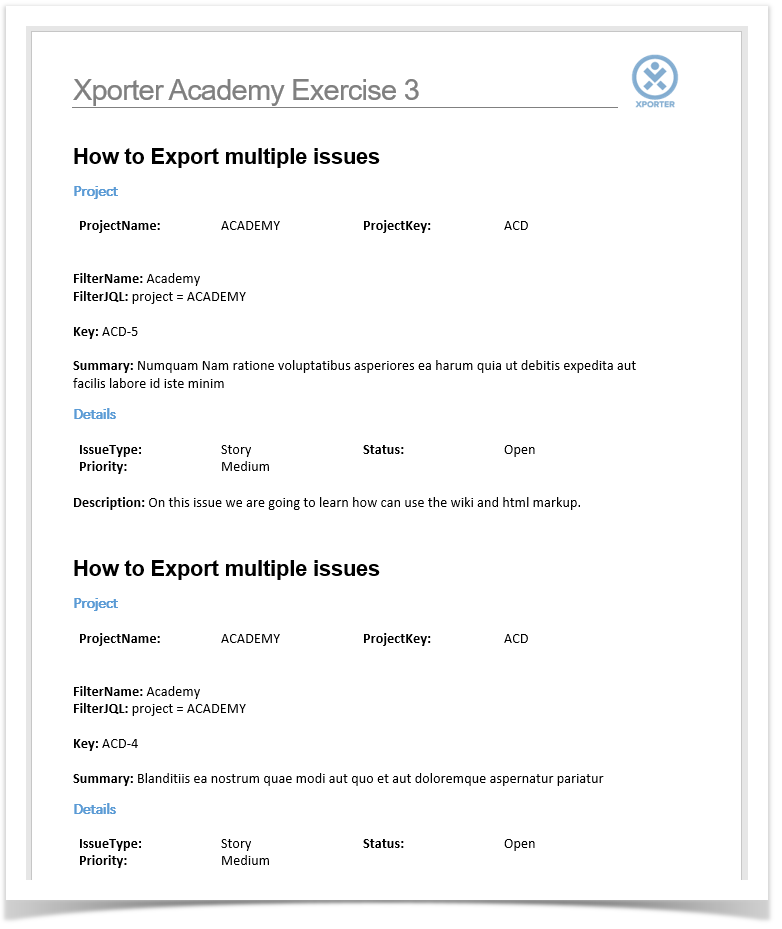In this exercise, you'll learn how to export information from multiple issues using the same template.
To start, we are going to create a new Filter for the Jira issues you want to export.
In order to create a Filter, go to Issues -> Search for issues, switch to Advanced and add a JQL statement (e.g., Project = Academy). Save it as a Filter with a name of your choosing.
The mappings we'll use are listed in the table below:
| Fields | Description |
|---|---|
| FilterName | Current Filter Name used to search Issues. |
| FilterJQL | Current JQL statement used on the issues Filter. |
The fields with the notation to be used on our template are listed below.
Now that we've selected our issues Filter, at the top of the search bar, go to Export -> Xporter for Jira.
You will be redirected to a new page where you can choose the Template, output format and the break pages type.
After selecting the options and clicking on Export, a progress bar will be displayed. Once complete, a Success! message will appear with a link that you can click to download the generated document.
The Break pages option allows you to control if and when page breaks are made while exporting multiple issues.
Never makes all the issues content to be displayed in a continuous text on the generated file, while all the other options make use of Page Breaks to split the issues' content according to your preference (e.g., by Project, by Issue Type, etc.), taking into account the way they are currently sorted.
XLSX Templates cannot have break pages, so that option isn't displayed when you select a template of that type.
Below is a sample of how the mappings will be displayed in a Word template:
This template has:
- a Header with an Image
- Headings
- Text styling
Below is a sample of how the generated file will be populated:
If you like this exercise, please leave a comment or a . Your feedback is very important to us.
Thank you in advance.
Enjoy our product.