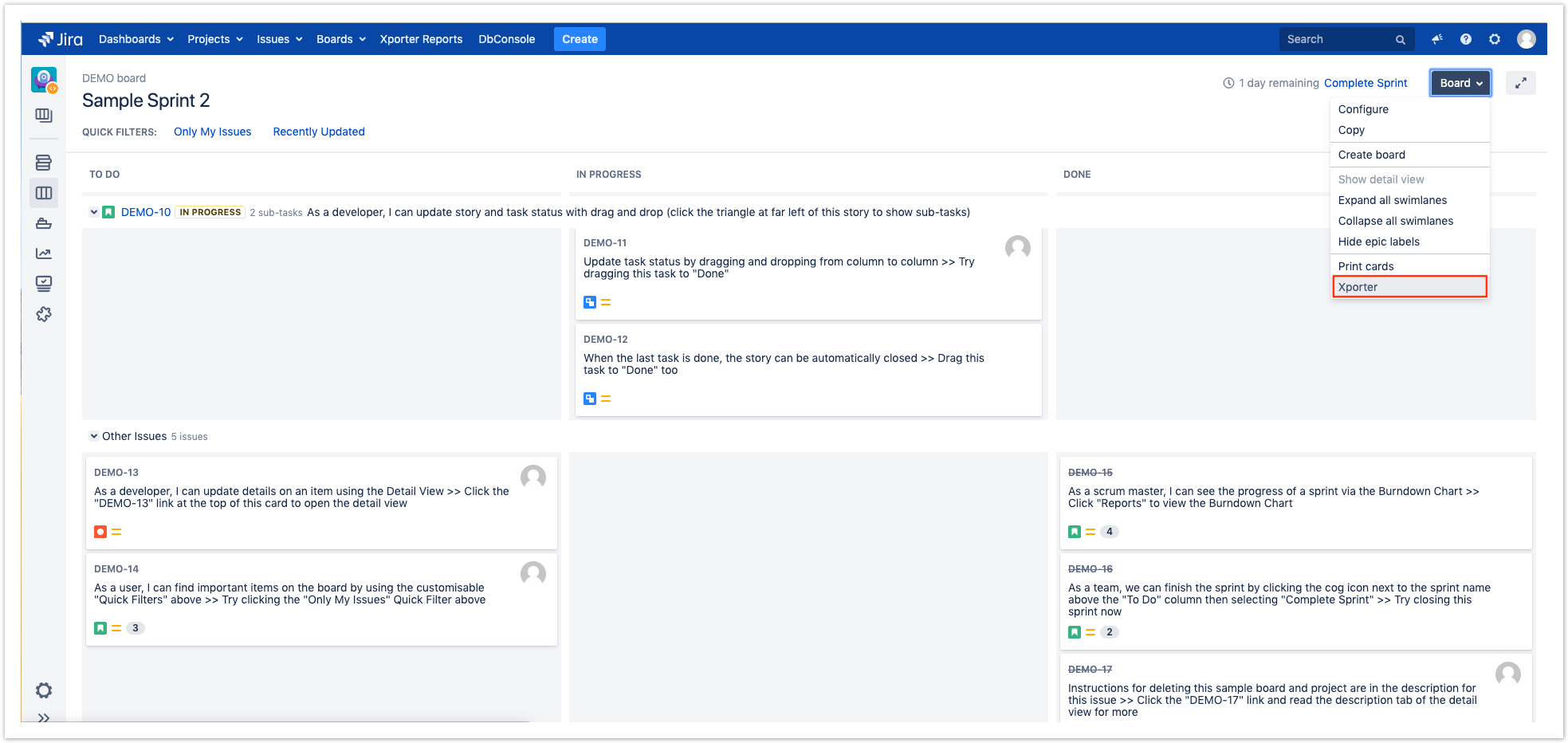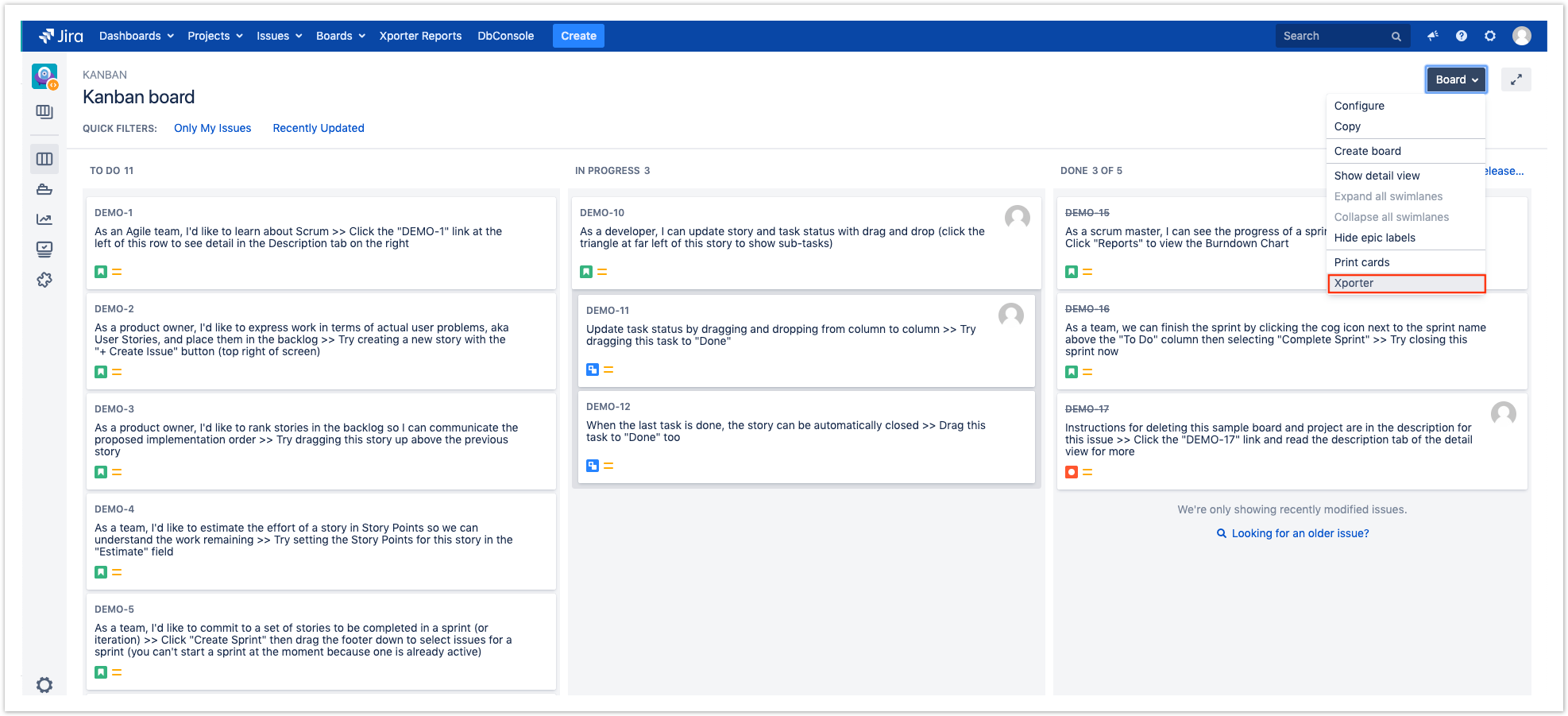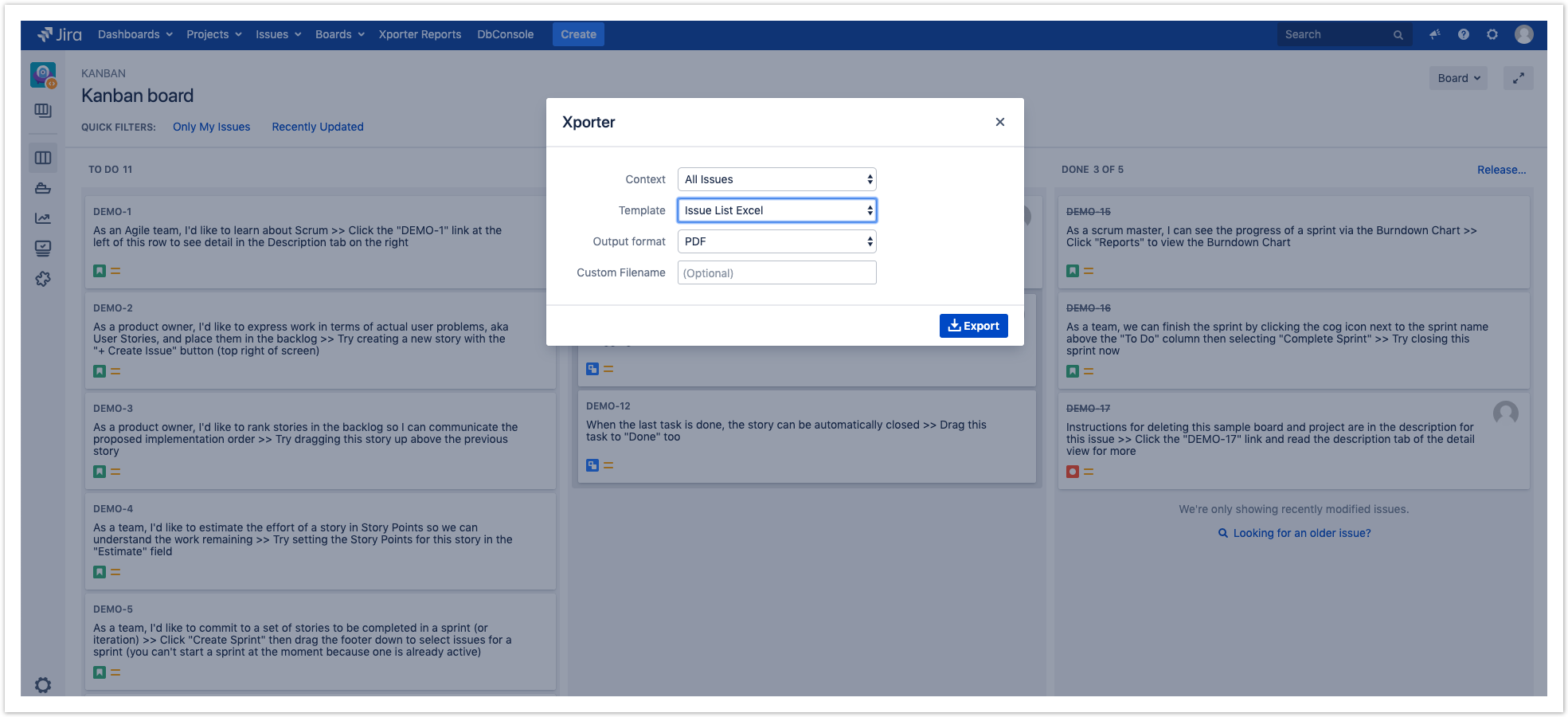| Table of Contents |
|---|
Xporter is available on the Agile Boards and you . You will be able to export all the issues who that belong to the Active Sprint, Backlog or by Release.
FirstlyFirst, you just need to enable the feature on the Xporter Global Settings screen.
After enabling the Xporter for Agile, you will be able to perform all the exportations who exports that are listed on in the topics below.
Export from Active Sprint
Xporter allows our users to export all the issues who that belong to the Active Sprint directly from the Agile Board.
Step 1 - From the Agile Board, select Board, then click on the Xporter option.
Step 2 - After click clicking on the Xporter option, you will have a pop-up that will have a list with all contexts contents available to export, all templates available to use on in this context, the export type format and the option that allows you to break a page when changing Issues, Projects, Issue Types or Components and . Also, there is an optional field to customize the file name of the report that will be generated. Then, click Export.
...
As illustrated above, this is a simple process and it will help you get all the issues from the active sprint in an easier e easy and simple way.
Export from the Releases page
Xporter gives the option to export all the issues by release version.
So, you You will have a simple method to get all the issues by version printed on a report customized based on to your needs.
Step 1 - From the Release tab, you will have a new table entry for each release version. Furthermore, for each release version, you have the Actions tab. Just need to click on this option and then select the Xporter option.
Step 2 - After click clicking on the Xporter option, you will have a pop-up that will have a list of all the templates available to use on in this context, the export type format and the option that allows you to break a page when changing Issues, Projects, Issue Types or Components and you . You can also define the custom file name to the report that will be generated. Then, click Export.
...
And that's it, with this new feature, In in three simple steps, you will have a new report which that has all the issues organized by release version.
Export from a specific column Scrum/Kanban boards
Xporter concedes to gives our users the possibility to export directly from each column who belongs to a Scrum/Kanban board.
FirstlyFirst, you just need to check if the "Enable Xporter for Agile" is enabled on the global settings and after . After this, you will be able to perform new exportationexports.
After this, just click on the Xporter icon of the column you want to export and select the template and the respective output format.
Finally, you just need to export and then the report generated it will be ready to be downloaded.
...
Xporter allows our users to export all the issues who belongs that belong to the Backlog and also those who belong to a certain sprint.
Step 1 - From the Backlog Board, choose which sprint or backlog you want to export and then click on the Xporter button.
Step 2 - After click clicking on the Xporter button, you will have a pop-up that will have a list of all the templates available to use on in this context, the export type format and the option that allows you to break a page when changing Issues, Projects, Issue Types or Components and . There is also an optional field to customize the file name of the report that will be generated. Then, click Export.
...
As illustrated above, this is a simple process and it that will help you get all the issues from the backlog board in an easier easy and simple way.