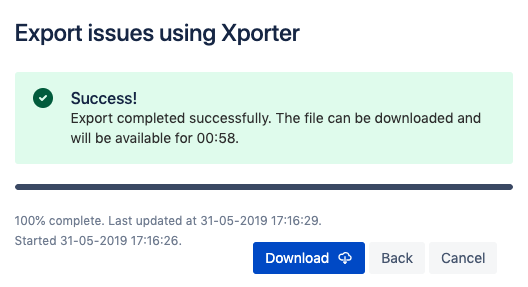...
Return to your Jira issues and filters page tab and selected Search for Issues.
Customize the JQL to and make sure multiple issues are displayed , (but less than 10000 (which is the Xporter maximum issues to be exported).
...
The generated document will be available for 10 minutes to be downloaded. Click on Download to retrieve it.
After downloading, open it and you'll see that all issues are printed, each starting after a page break.
| Info | ||
|---|---|---|
| ||
Other possible values on Break Pages option:
|
...
Now visit any Issue page and you'll notice the Xporter for Jira panel panel will now be missing since no Permission Scheme is configured to allow you to use Xporter. Also, on the Issue Navigator, if you try to bulk export, an Error message will inform you that you are Unable to export the selected issues. If you check the details, you will be informed on the Error Reporting pop-over that the User has no permissions for using Xporter for Jira in current Permission Scheme.
Return to Miscellaneous page on Jira Administration and on the Enable Xporter for Jira for all projects and all users, tick On again and click Save.
...