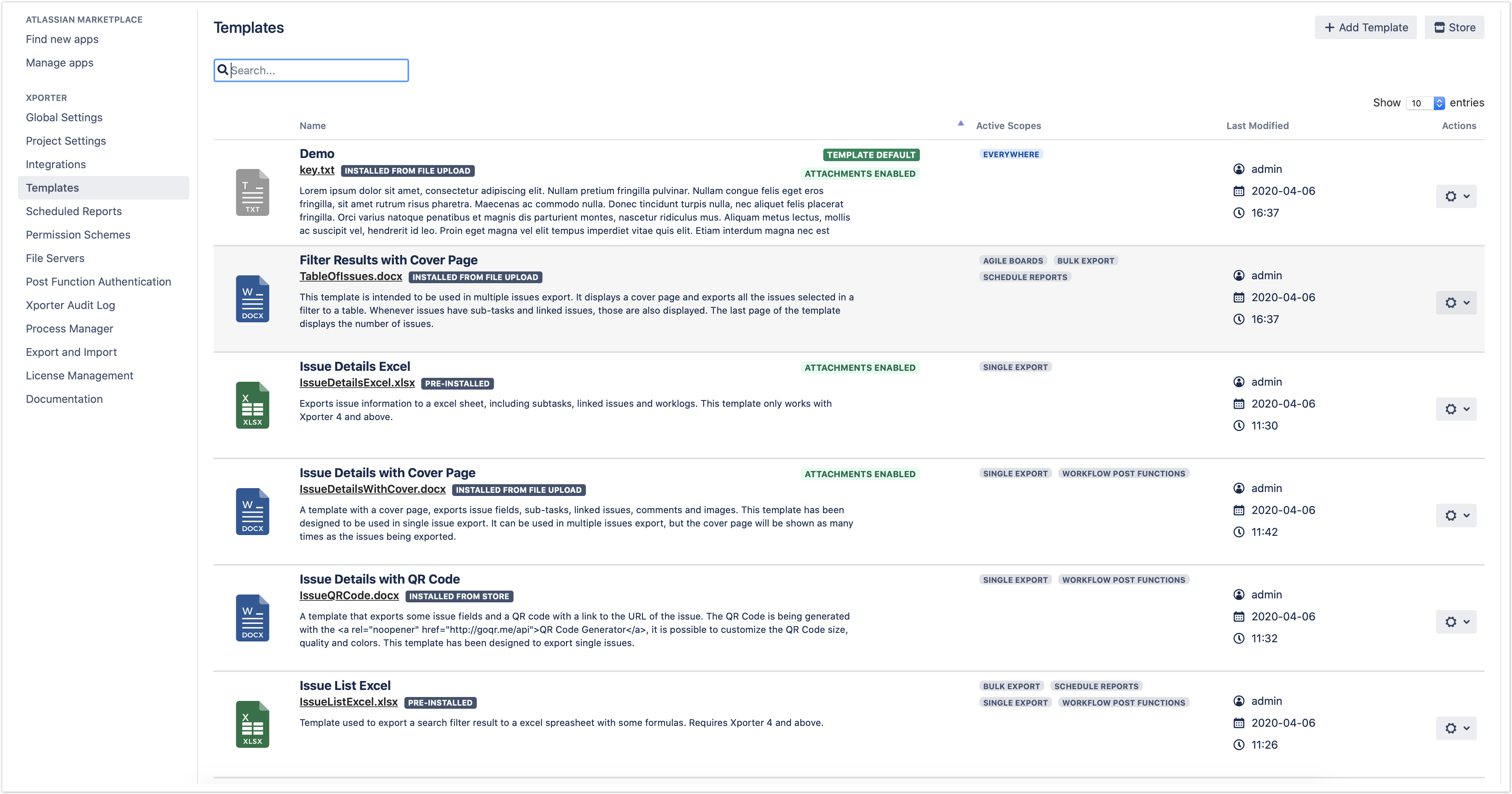...
Navigate to Templates on the Xporter for Jira administration section add-ons page of the Jira Administration and you'll see both templates you've installed in the previous exercise.
You have available the options to:
- + Add New Template, where you can add a new template;
- Edit, where you can change an existing template's name, description, and file;
- Delete where you can delete an existing template;
- Scopes, where you can assign the contexts where the template will be available (Xporter Reports, Bulk Exports, Scheduled Reports, Single Exports, Workflow Post Functions and Jira Service Desk)
- Set as Default, where you can set that template as the default one to appear on the Xporter screens.
- Remove as Default: Allows you to remove a template as the default.
- Download Template: Allows you to download the template file. This operation is available in the hyperlink with the template file name.
| Info |
|---|
If no Template is set as default, the one displayed on the Xporter screens will be the first listed in alphabetical order. If you click the hyperlink text with template file name next, you'll automatically download the template file. |
...