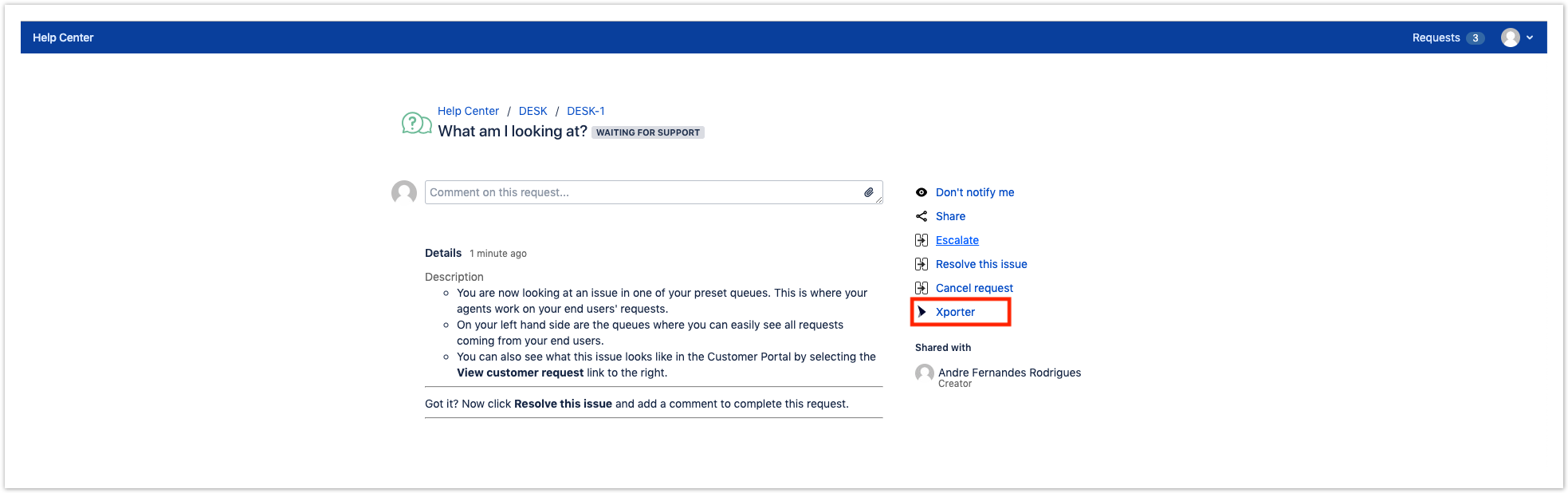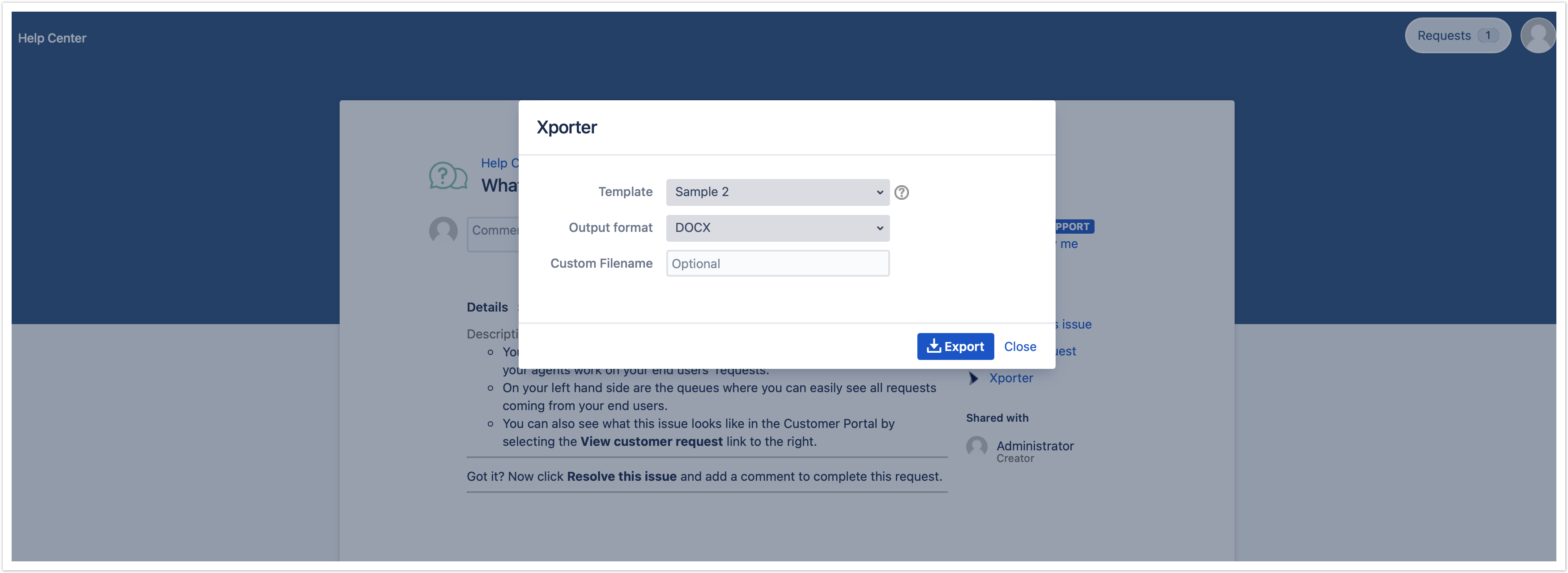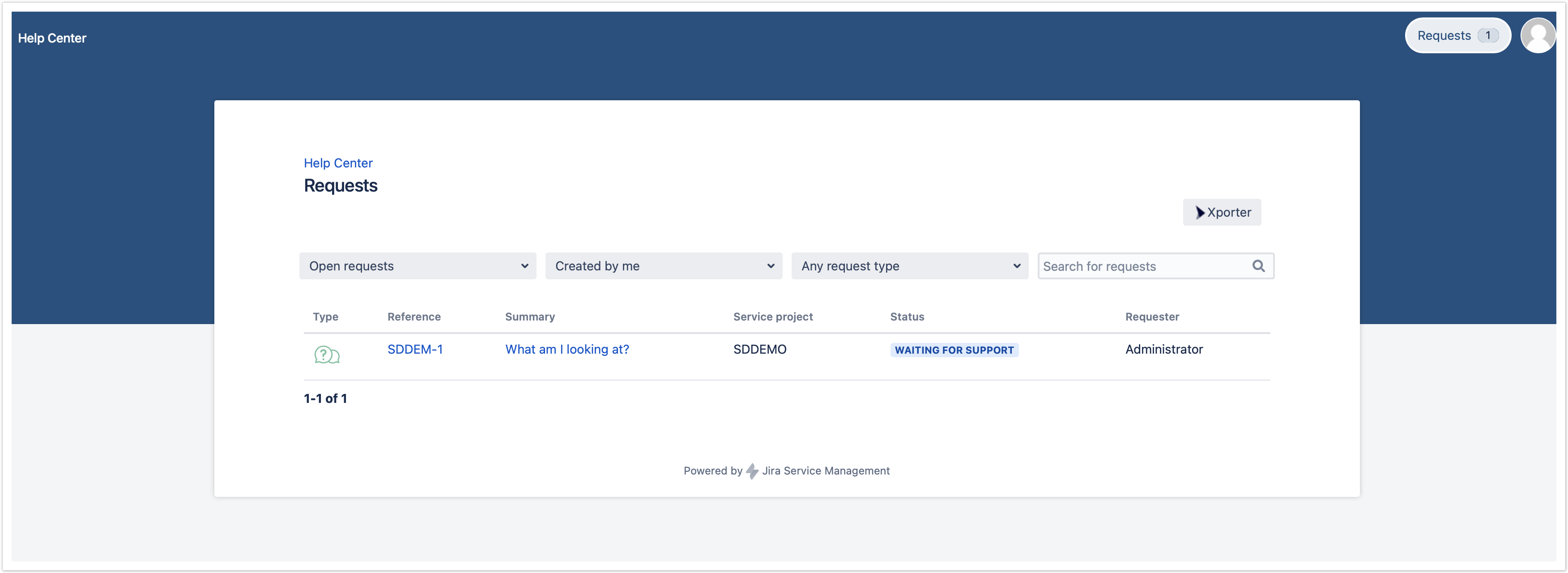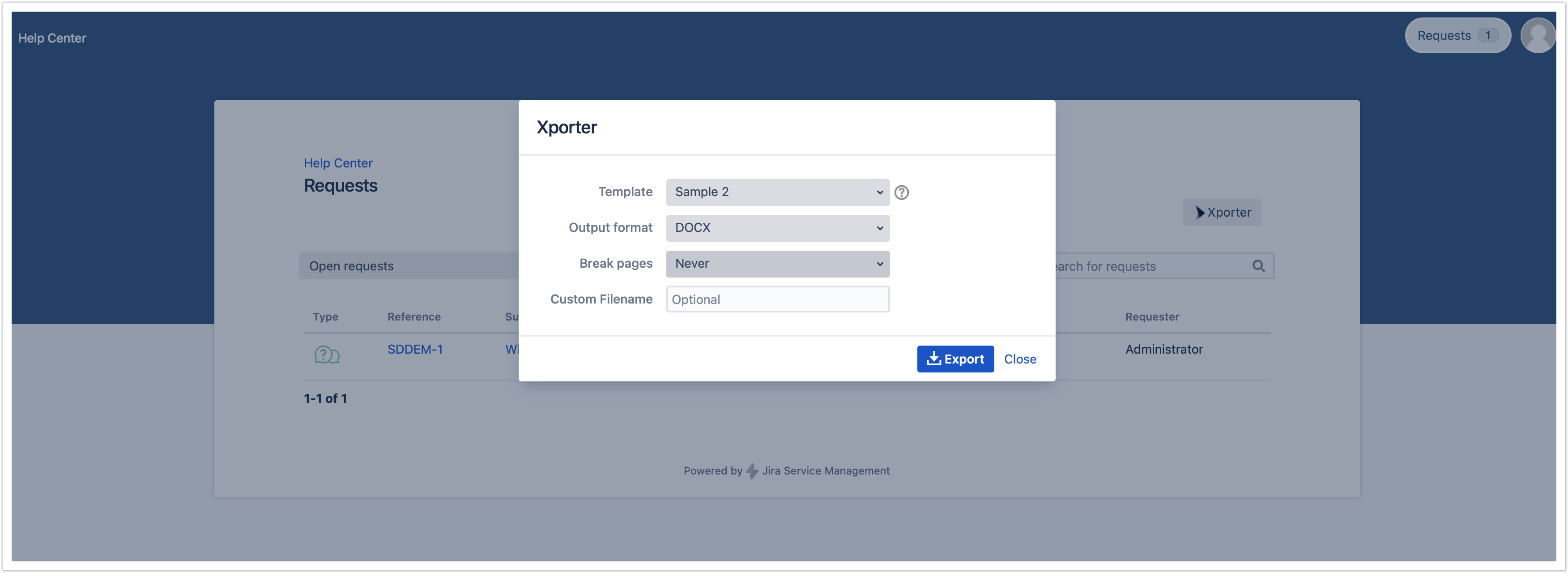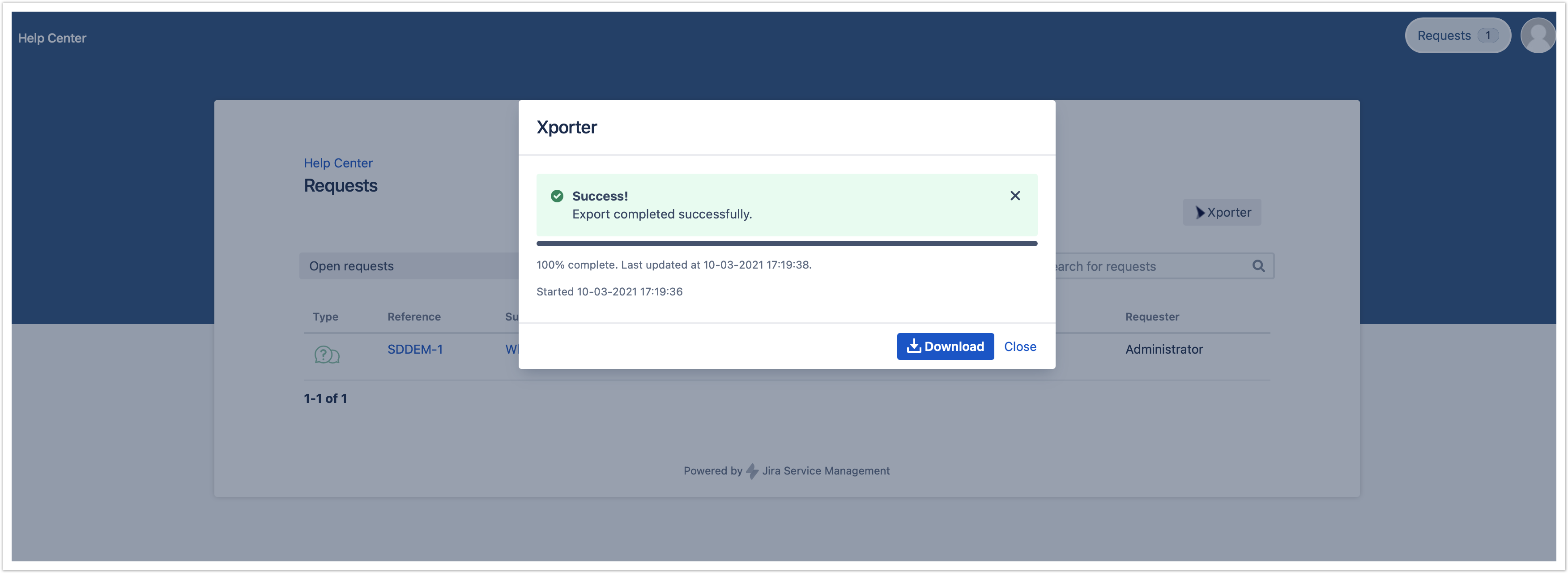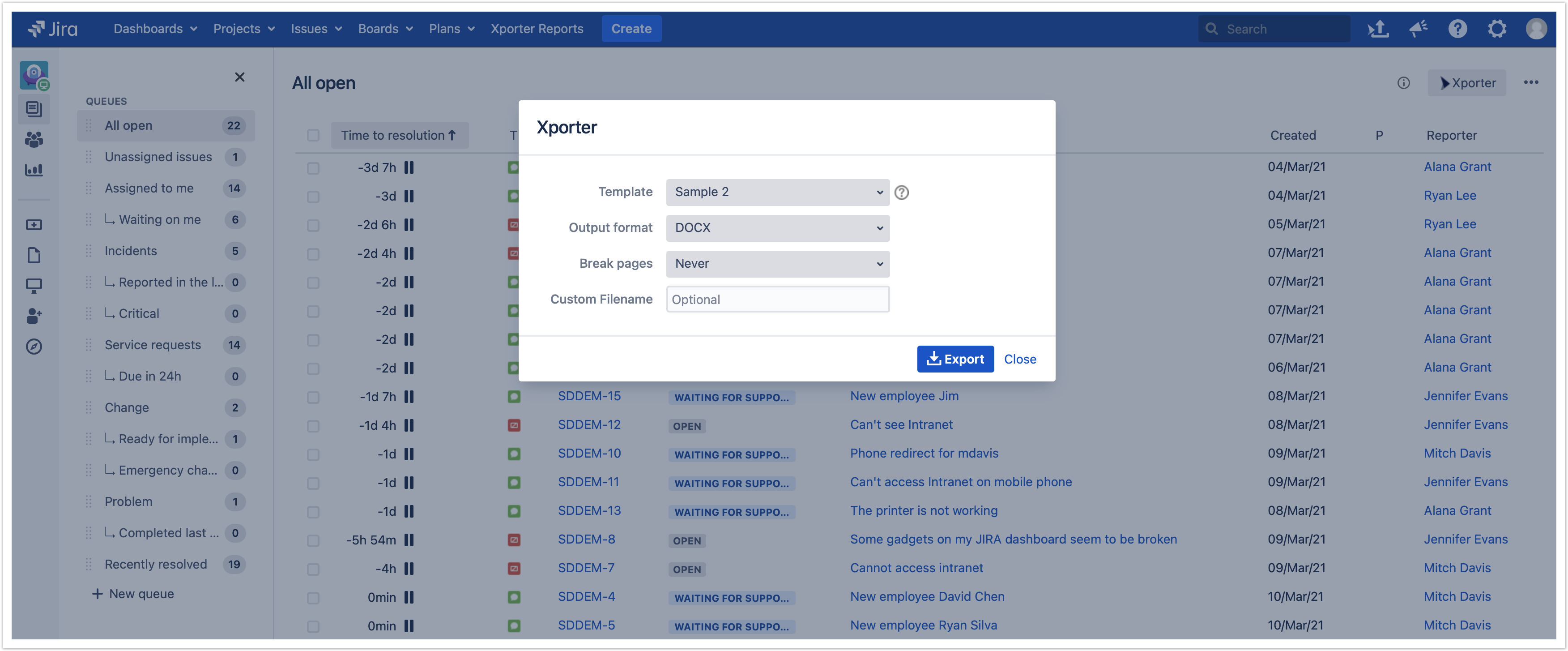...
Click Xporter - you should be able to select the template and the output format to generate the report.
Export from Customer Portal Request List
...
After enabling the option on the Xporter Global Settings, the Service Desk Customer Portal will have the Xporter option on the Requests section.
Furthermore, click on the Xporter option. You will have a pop-up that will have a list of all templates available to use in this context, the export type format and the option that allows you to break a page when changing Issues, Projects, Issue Types or Components.
Finally, you will be able to define a custom file name to the report that will be generated. Then, click Export.
Finally, the report can be downloaded and the document generated will have all the information from each request, in a single document.
Export from Jira Service Desk Queue
...
After clicking on the Xporter option, you will have a pop-up that will have a list of all templates available to use on this context, the export type format and the option that allows you to break a page when changing Issues, Projects, Issue Types or Components and an optional field to customize the file name of the report that will be generated. Then, click Export.
Finally, wait for the operation to finish and then click on the link to download your document.
...