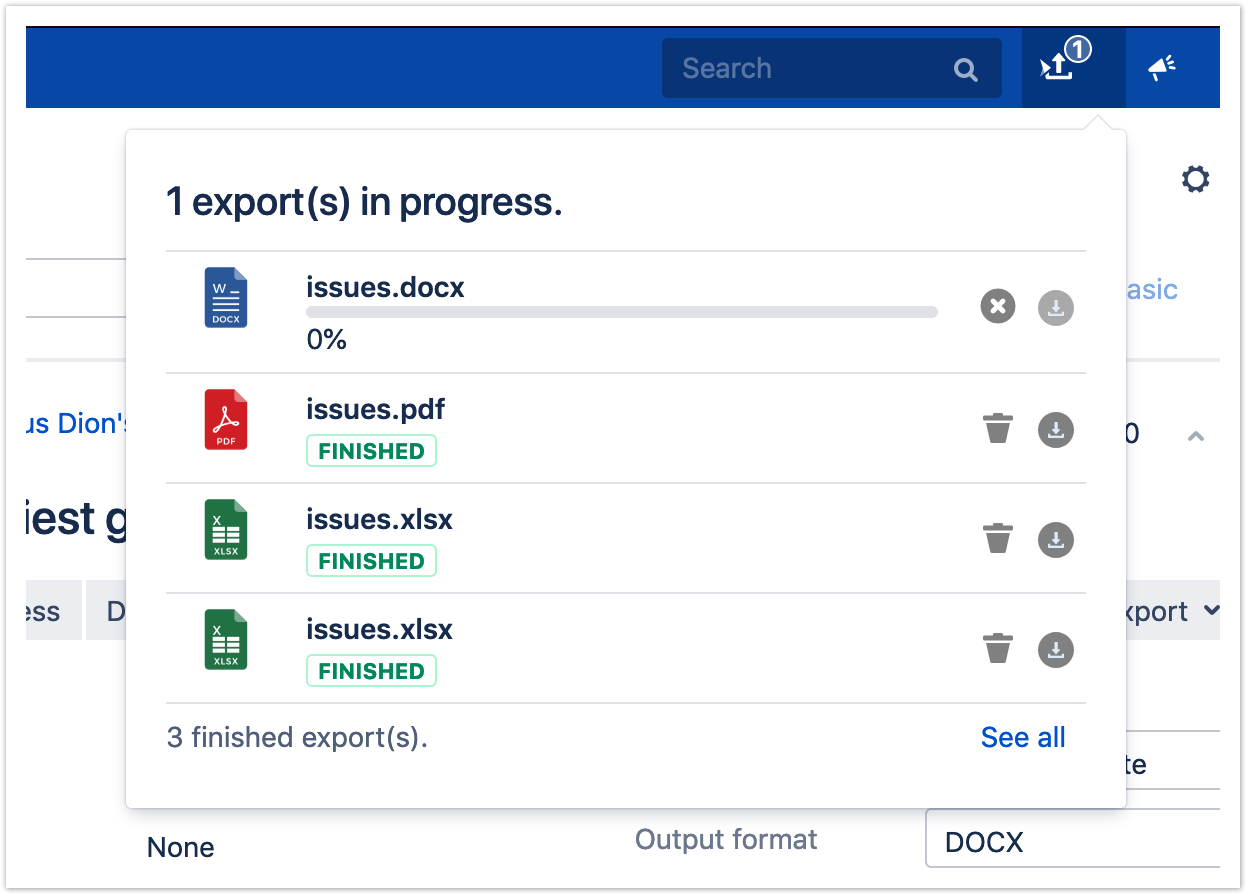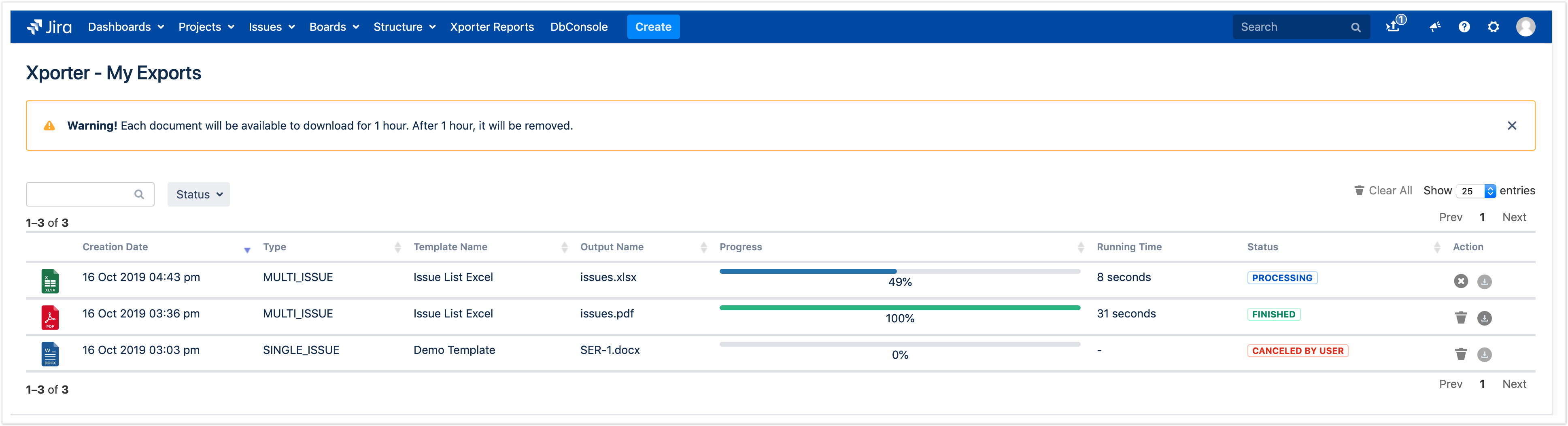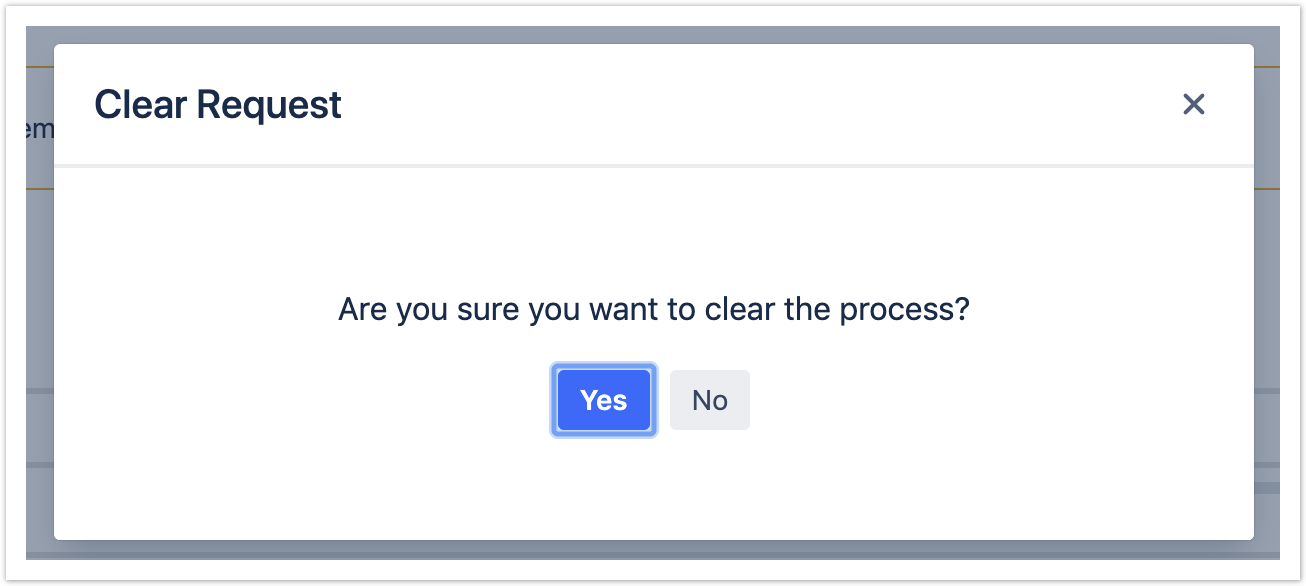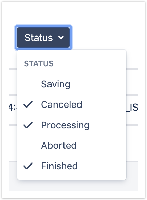This button is positioned at the JIRA's Jira header and allows the user users to have a quick view of the processes that are being run or that were completed, allowing them to download finished processes. It is also possible to cancel an export that is being processed or to clear a canceled/cancelled or finished process.
The user can see at the bottom of the pop-up how many exports are finished and able to download. At the bottom-right, there's a hyperlink that redirects to the My Exports Screen. There's also a badge at the icon that displays the number of processes that are currently running. |