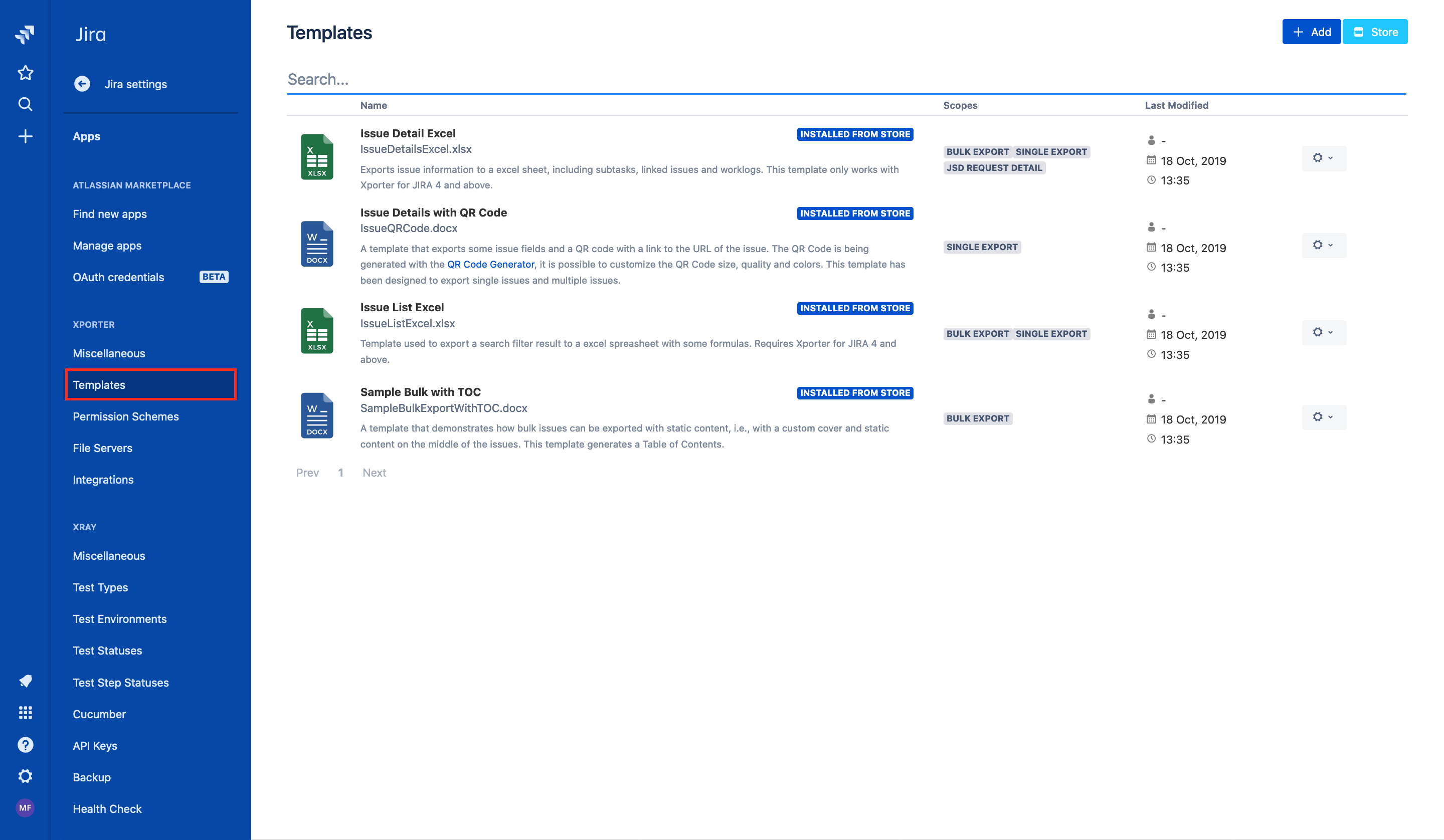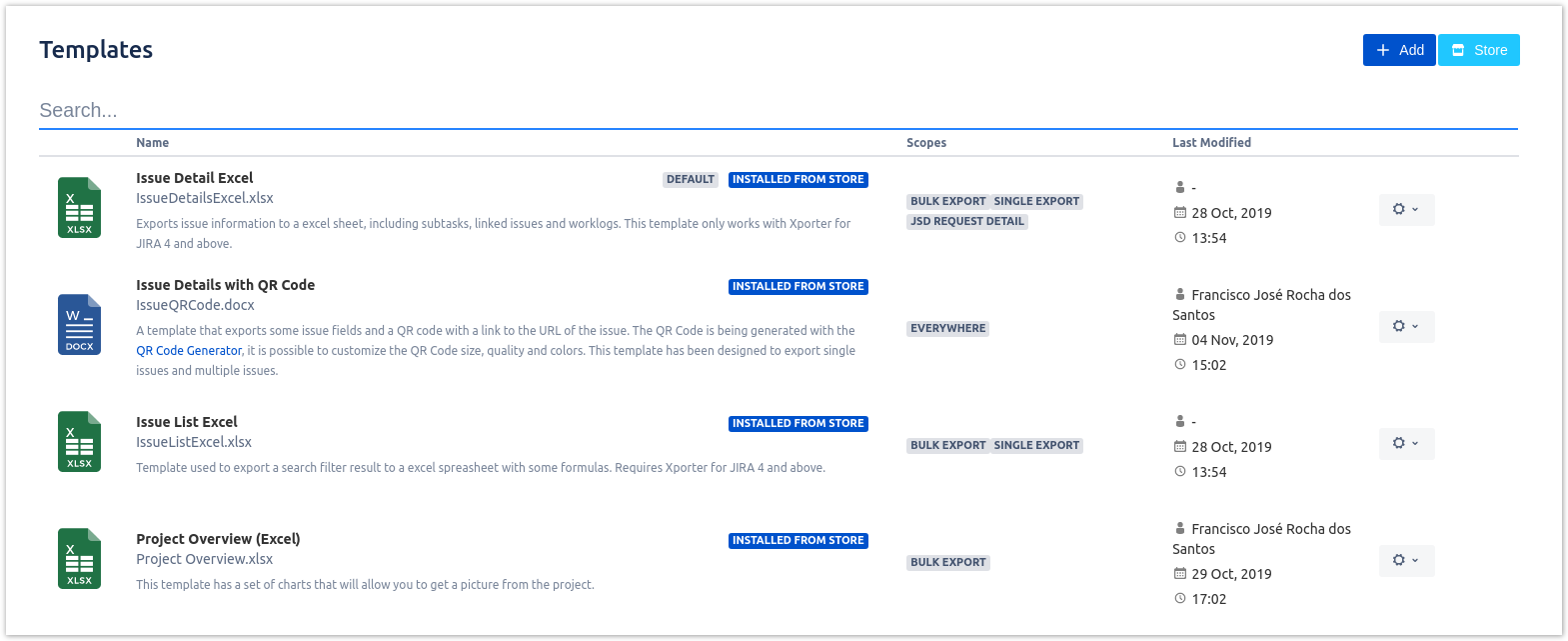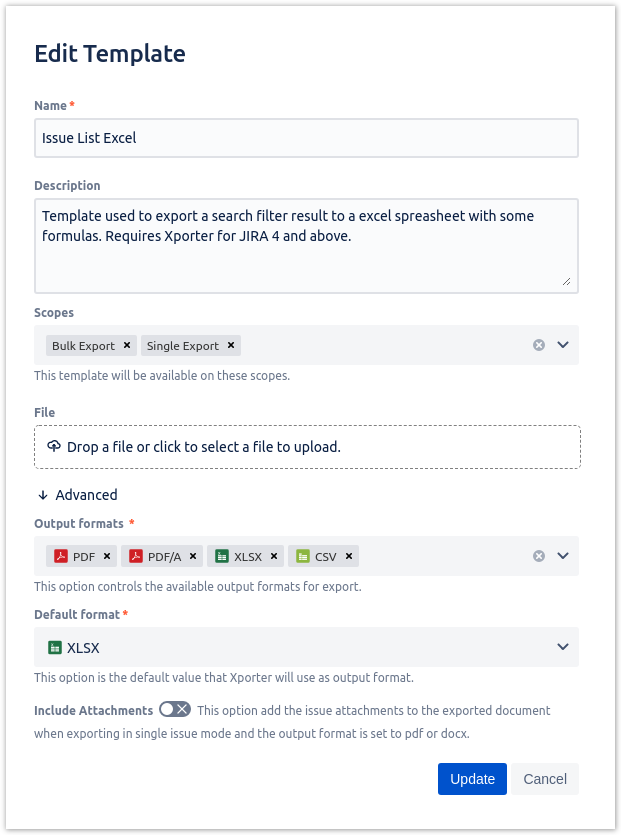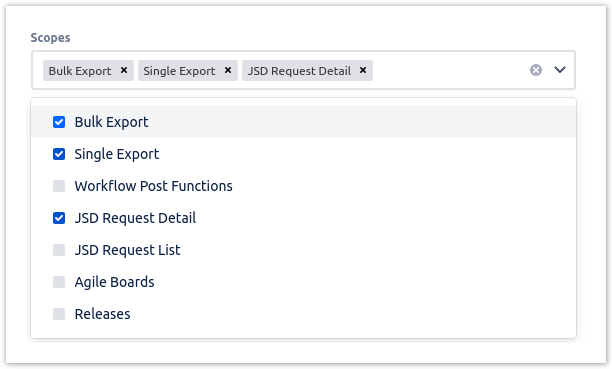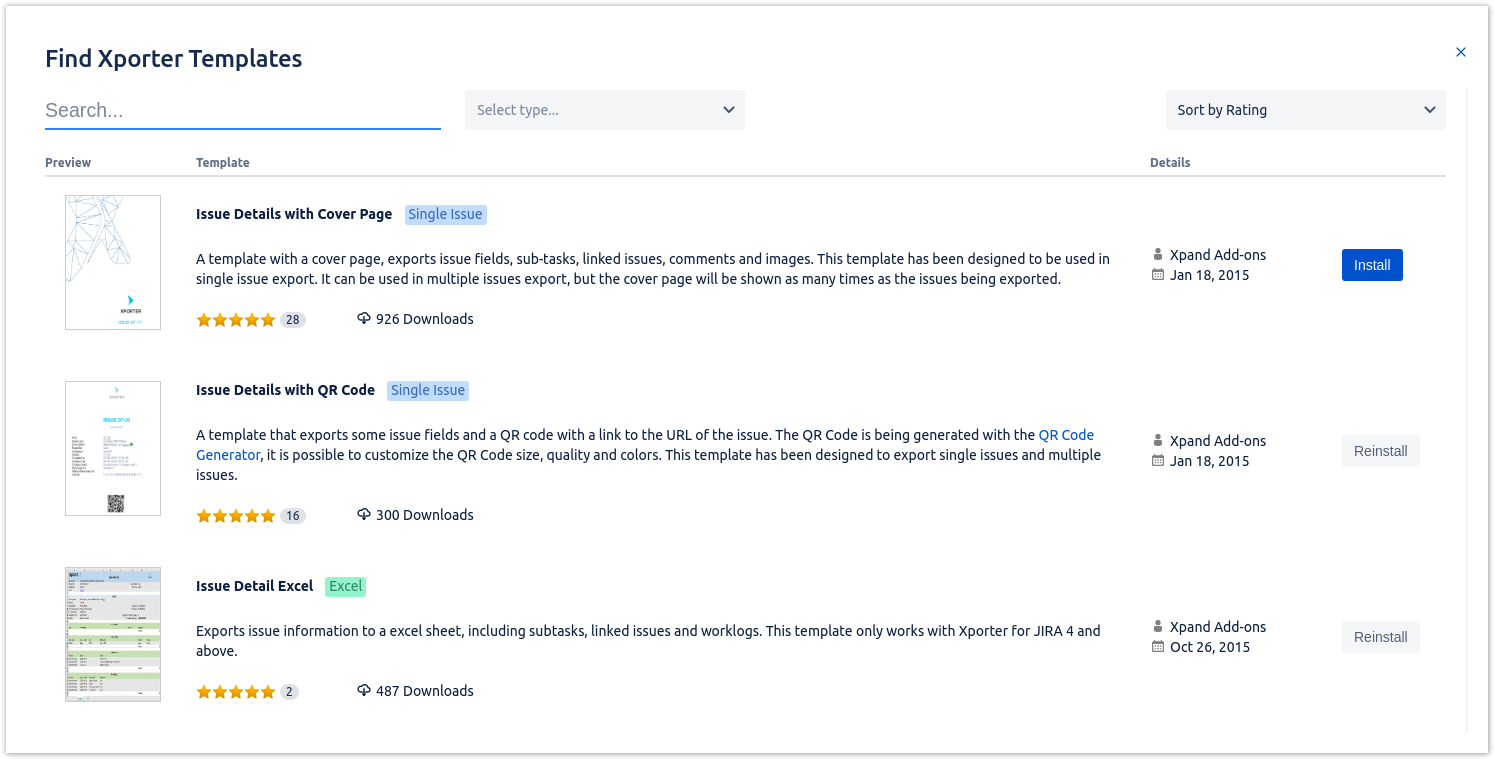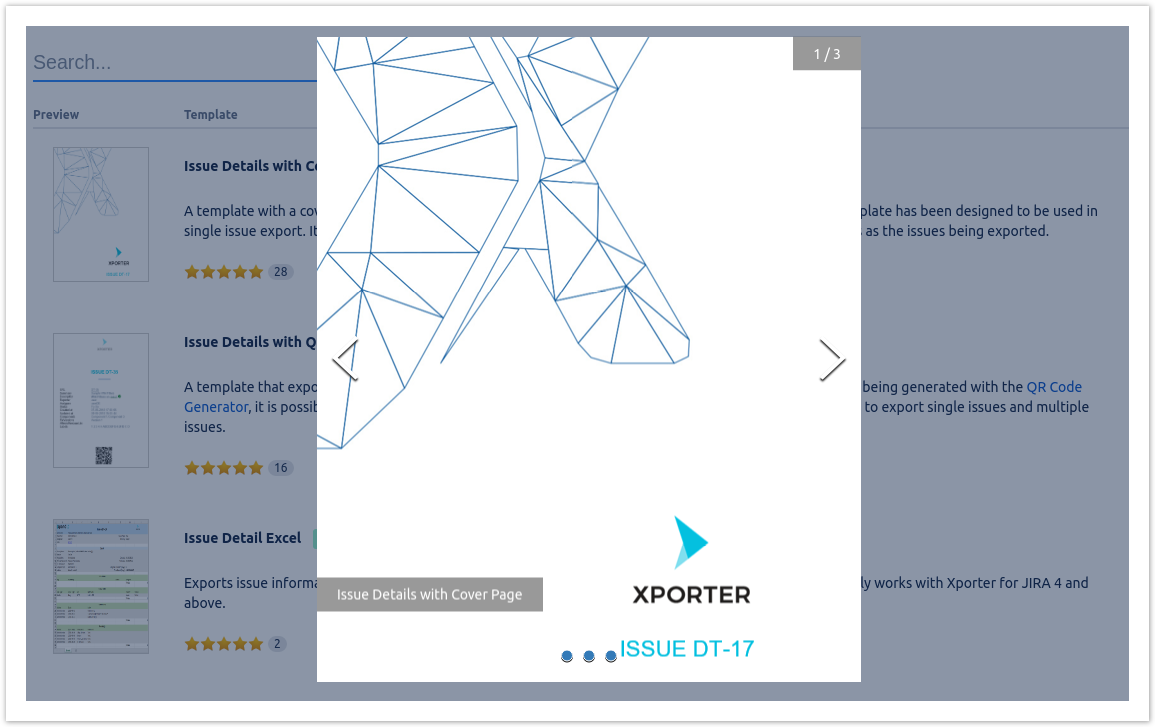Deprecation Note
All HTML has been removed from the description of the templates that were in the Template Store and in the future this page will no longer support HTML.
The Templates screen allows administrators to add, edit and delete the templates that will be available to the users.
Managing Templates
The operations available on this screen are:
- Add New Template: Allows you to create a new template.
- Store: With this option, you'll be able to install templates from the Template Store in this screen.
- Download Template: Allows you to download the template file. This operation is available in the hyperlink with the template file name.
- Set Template as Default: Allows you to set a template as the default one. It will be selected when users open the issue view screen.
- Edit Template: Allows you to change an existing template, changing the template name, template description and template file.
- Delete Template: Allows you to delete an existing template.
Template Details
Each template has the following attributes:
- Name the name that is displayed to the users in order to select the template to export the issue(s) information.
- Description: here you can describe what is the goal of the template up to a maximum of 500 characters.
- Scopes: where the template will be available.
- Output formats: list of available template formats for a given input format. For more information go to Outputs Matrix Page.
- Default output format: one of the output formats allowed to be displayed as default.
- Default break page type: handles how Xporter should break pages. The following break pages are supported:
- Never
- Issues
- Components
- Issue Types
- Projects
- Include Attachments: define if single exportation with that template will include attachments.
File: the file with template content. The following formats are supported:
- DOCX (Word Document)
- DOCM (Word Document with Macros)
- DOTX (Word Template)
- DOTM (Word Template with Macros)
- XLSX (Excel Document)
- XLSM (Excel Template with Macros)
- ODT (Open Office Document)
- RTF (Rich Text Format)
- CSV (Comma-separated values)
- TXT (Text File)
Template Scopes
Template scopes define where the template will be available. The following scopes are available:
| Scope | Location |
|---|---|
| Bulk Export | Multiple Issues export (Issue Navigator screen) or Bulk action |
| Single Export | Issue detail screen |
| Workflow Post Functions | Xporter workflow post-functions |
| JSD Request Detail | Jira Service Desk Request detail screen |
| JSD Request List | Jira Service Desk My Requests detail screen |
| Agile Boards | This scope refers to Backlog and Active Sprint and Kanban |
| Agile Releases | Manage Release on Agile/Kanban boards. Xporter is available on Release list and detail screen. |
Template Store
Xporter provides another way to get awesome templates. Use the Template Store to access and install templates provided by us, free of charge.
The Store will be displayed in the dialogue and allows you to install and re-install all of the available templates.
Furthermore, the template store also shows a thumbnail with the report generated based on the template selected.